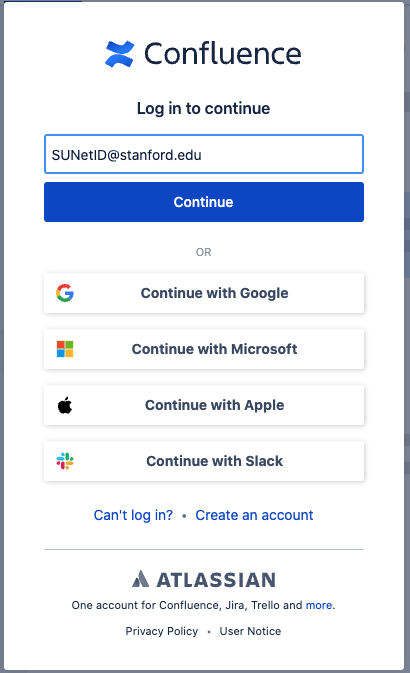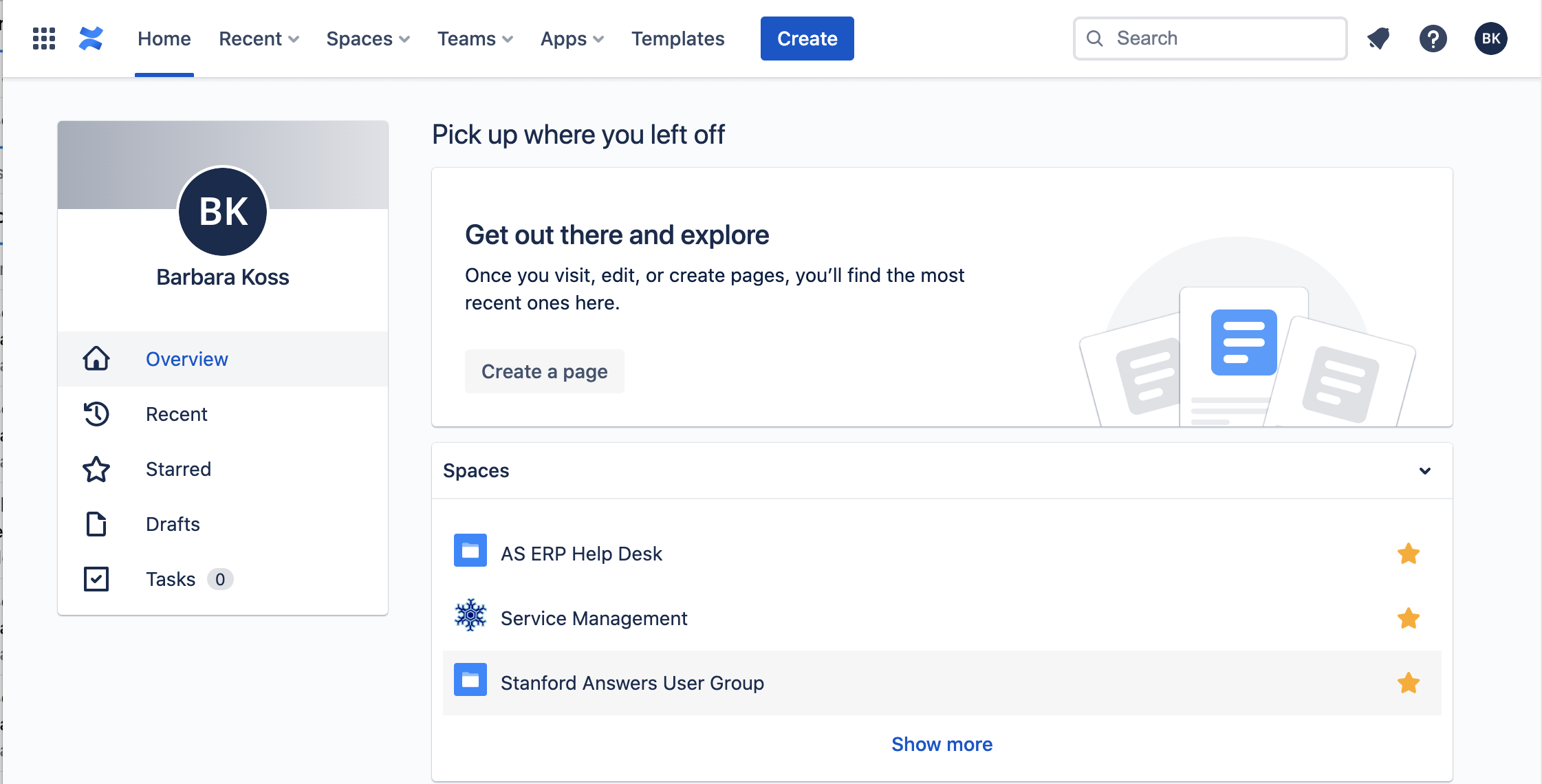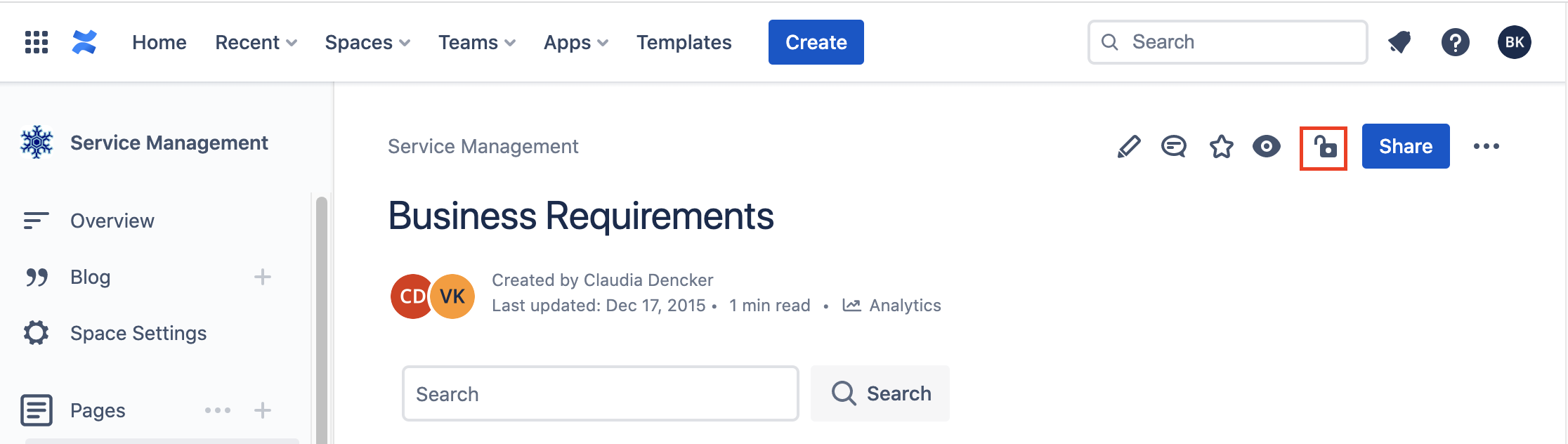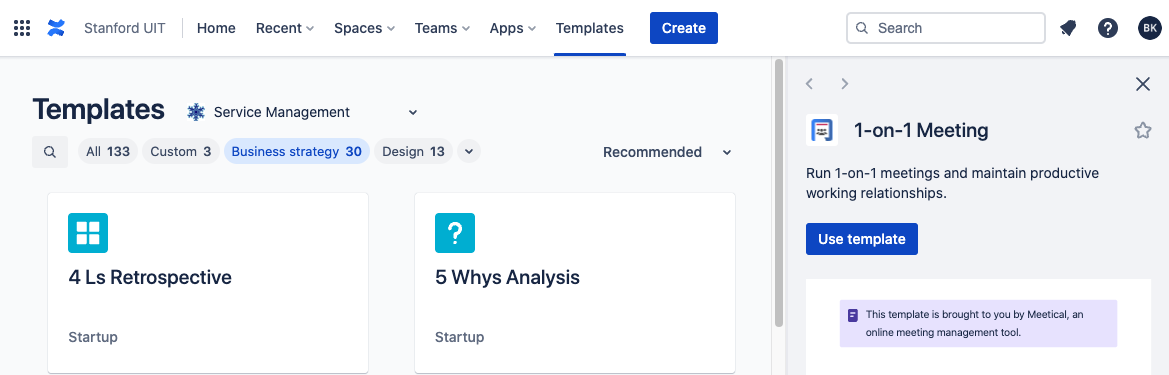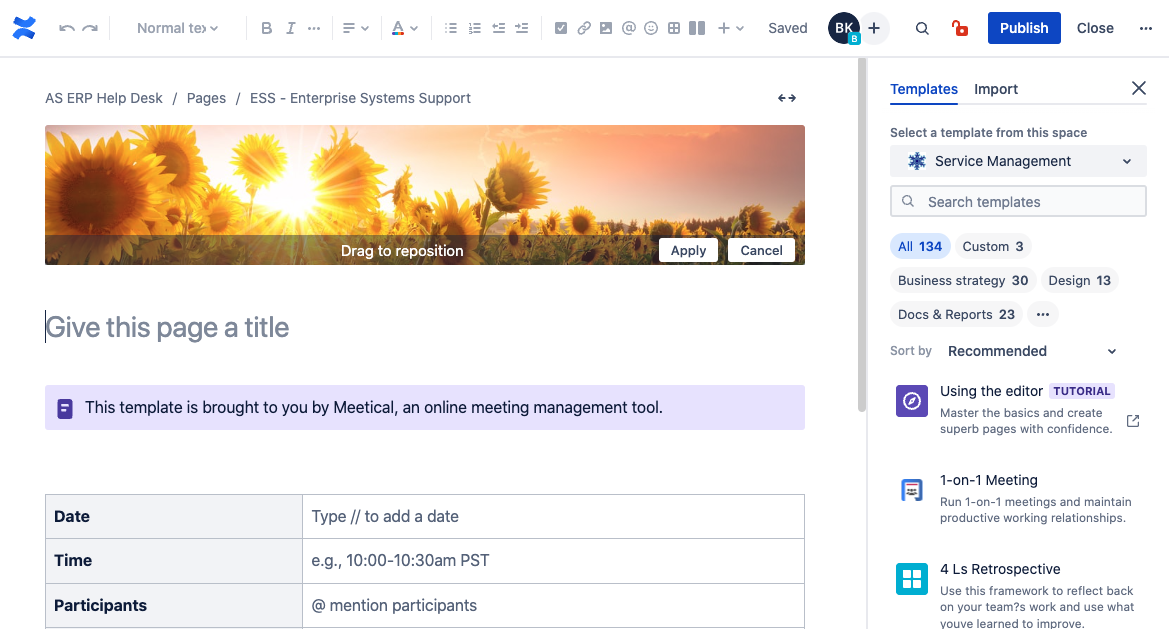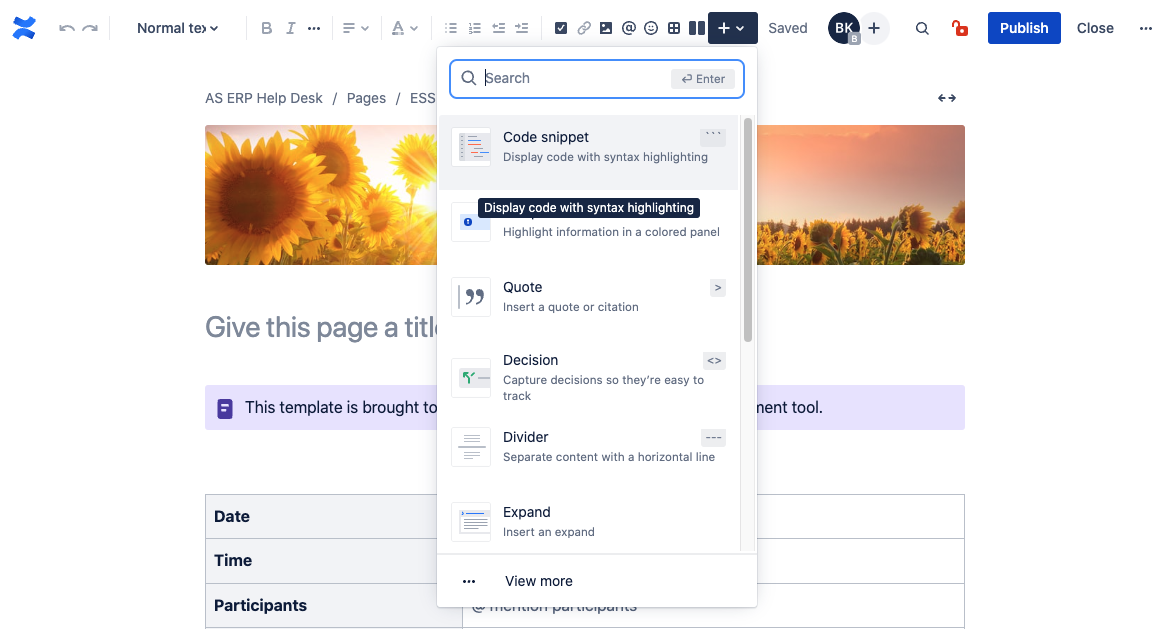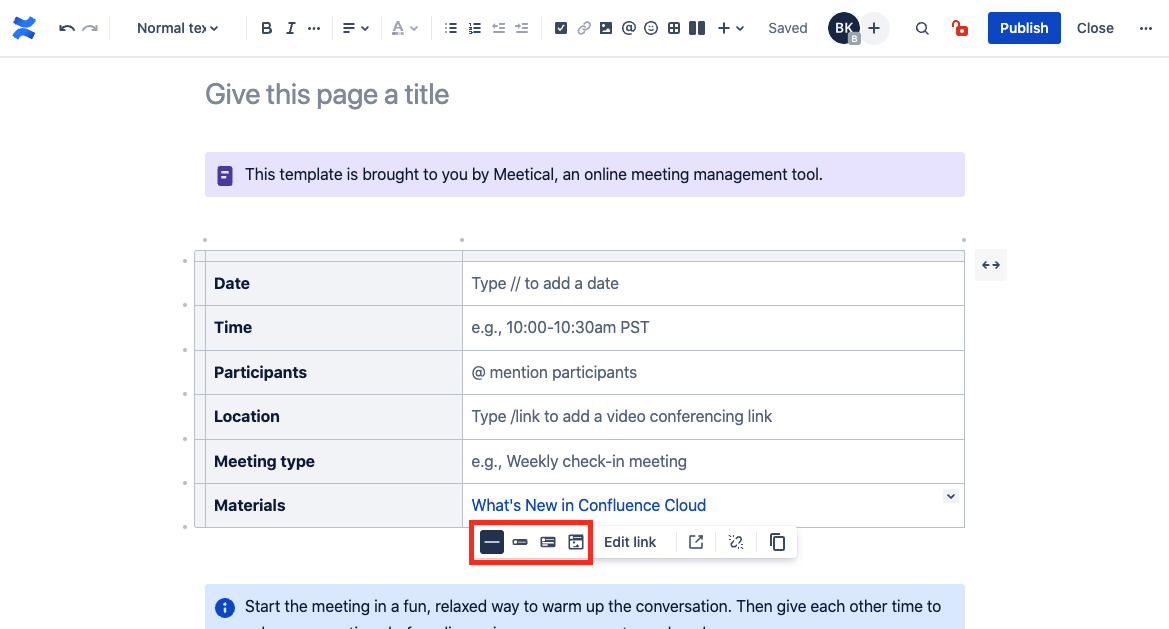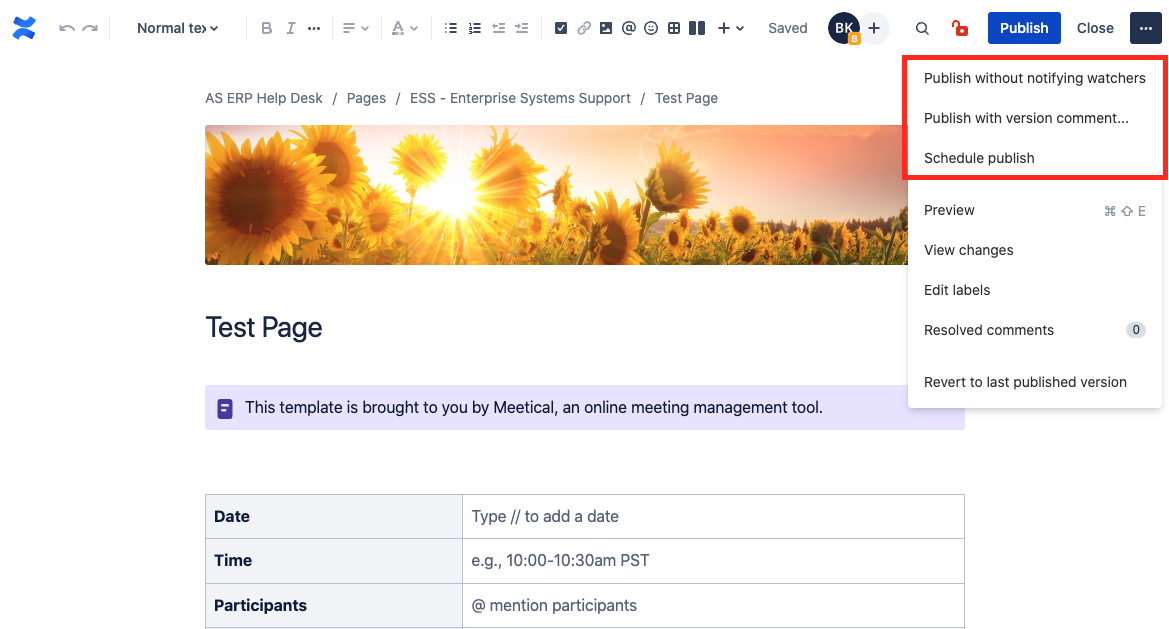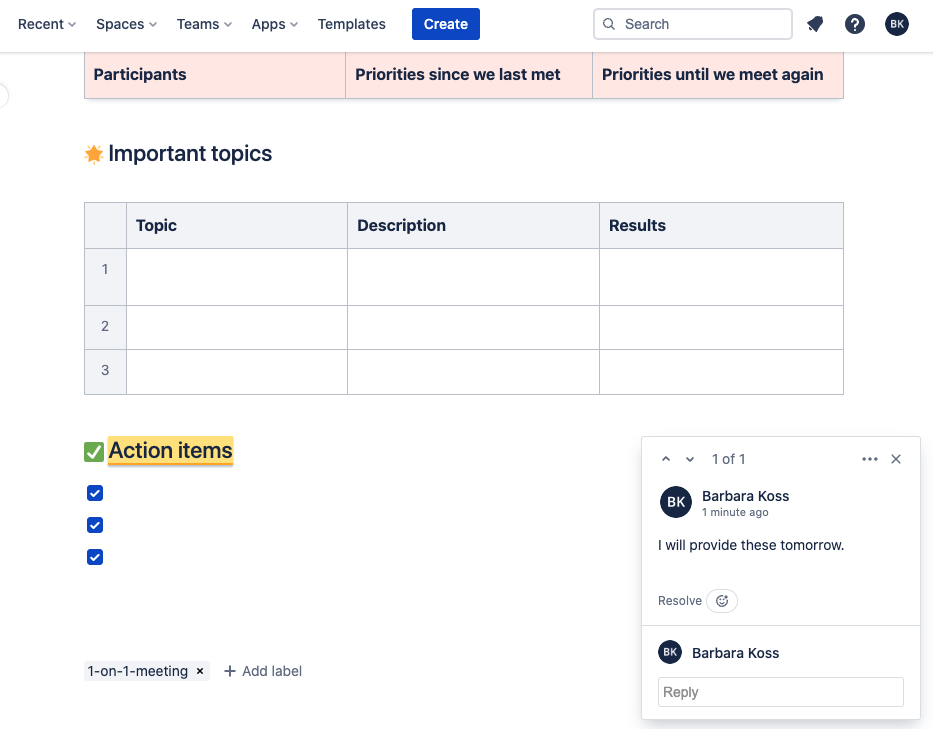Confluence Cloud offers an intuitive user experience for creating engaging pages. In addition to improved functionality, the interface offers brand-new features. Get a sneak peek below.
What's changing?
- URLs for Accessing Confluence Cloud
- Different Login Screen
- Dashboard Differences
- Page Editing
- Page Restrictions
- Page Creation
- Templates
What's new?
What's changing?
New URLs for Accessing Confluence Cloud
The URL for accessing the Cloud is different from the legacy Confluence URLs. Use the new URLs to access a Space, Page, or the Homepage in the Cloud.
- Homepage
- Legacy: https://asconfluence.stanford.edu/
- Cloud: https://stanford.atlassian.net/wiki/home
- Space
- Legacy: https://asconfluence.stanford.edu/confluence/display/ASTL/AS+Tools+NOW+%3A+Enterprise+Technology+Tools+Home
- Cloud: https://stanford.atlassian.net/wiki/spaces/ASTL/overview
- Space
- Legacy: https://asconfluence.stanford.edu/confluence/display/170SIP/Home
- Cloud: https://stanford.atlassian.net/wiki/spaces/170SIP/overview
- Page
- Legacy: https://asconfluence.stanford.edu/confluence/display/ASTL/AS+Tools+FAQ
- Cloud: https://stanford.atlassian.net/wiki/spaces/ASTL/pages/25041950/AS+Tools+FAQ
- Page
- Legacy: https://asconfluence.stanford.edu/confluence/display/170SIP/test
- Cloud: https://stanford.atlassian.net/wiki/spaces/170SIP/pages/14352522/test
Different Login Screen
The initial login screen will look different when accessing the Cloud, but you will still login using your Stanford email address and SSO, as you do today.
Beginning May 22, 2023, use the following steps to log in:
-
Visit the new Confluence homepage in the Cloud.
-
Enter your <SUNetID>@stanford.edu in the email field. Email aliases will not work.
-
Click the blue Continue button.
-
Enter your SUNet ID and Password (If prompted) and click Login.
-
Complete Two-Step Authentication.
Dashboard Differences
The new Dashboard in the cloud will look slightly different from what you see today, but you can still access all the same information and functionality.
Page Editing
The word “edit” has been removed in the Cloud, but clicking the pencil icon still performs the edit function in the cloud.
Page Restrictions
The Page restriction icon has moved to the more options list menu.
Page Creation
Click the blue Create button at the top of the page or the Pages Plus icon directly from the page tree in the cloud.
Templates
Creating new or using existing templates have been simplified. Global templates created in the legacy Confluence can be found under the custom category in the cloud.
What's new in the Cloud?
The latest Confluence updates and features can be found in our digest of Stanford's Confluence and Jira release notes. For a list of all the weekly releases, you can visit the Atlassian blog.
Below are some features that are currently available in the Cloud:
New Templates
Choose from over 100 available templates, or easily create your own template.
Stylish headers
The new editor experience allows you to create visually appealing pages that look like web pages using headers.
Live macros
Insert macros with the slash command in a snap. The macros update themselves in real-time while editing the page and now include some new macros that are not available in the Confluence Server variant. Also new in Confluence Cloud Instant chart creation for Confluence tables.
Smart links
The use of smart links provides an easy solution for embedding documents, videos, or data from apps. Once you insert a link, you can choose how you want the link to appear on the page.
Customize publish
The publishing process can now be customized and scheduled without notifying watchers.
Simplified collaboration
Collaborate on a page by adding inline comments while in edit mode. Comments are quickly written, responded to, and help dramatically boost performance. When you are mentioned in a comment, you will receive an e-mail notifying you that you were mentioned.
Learn More
For questions about the changes to the user interface, visit our Confluence Cloud FAQ page.
For a further comparison of the changes, visit Differences between Confluence on-prem and Confluence Cloud.