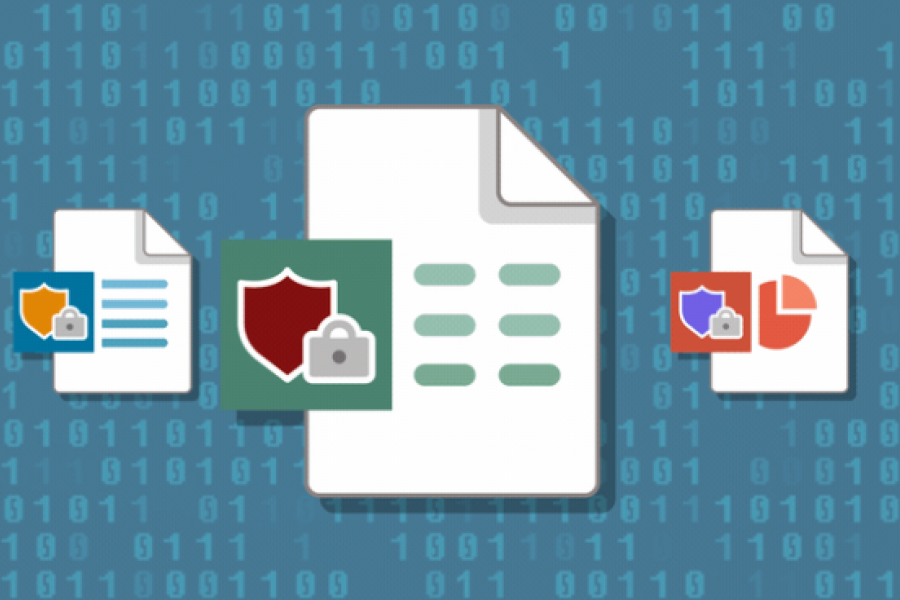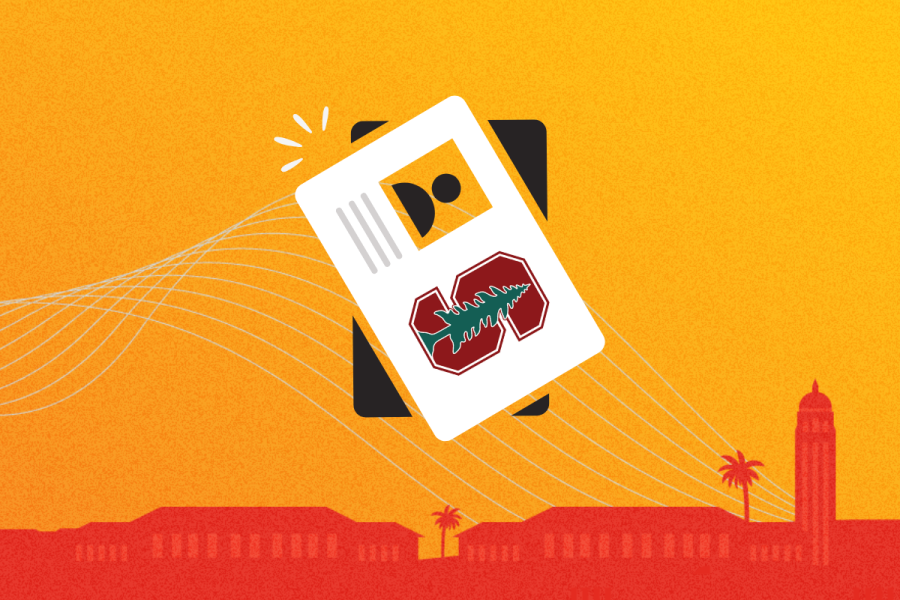Good news for Zoom users. With new features and enhancements, your experience with the collaboration tool is about to get even better.
To download the latest version of Zoom and take advantage of these updates — which include a refreshed design, new capabilities for meeting recordings, and better performance — view these instructions or download now.
What’s new?
Refreshed design
The most noticeable change to Zoom is the refreshed user interface design. The new user interface provides helpful buttons so you can easily access upcoming meetings, join or schedule a call, share your screen, and more.
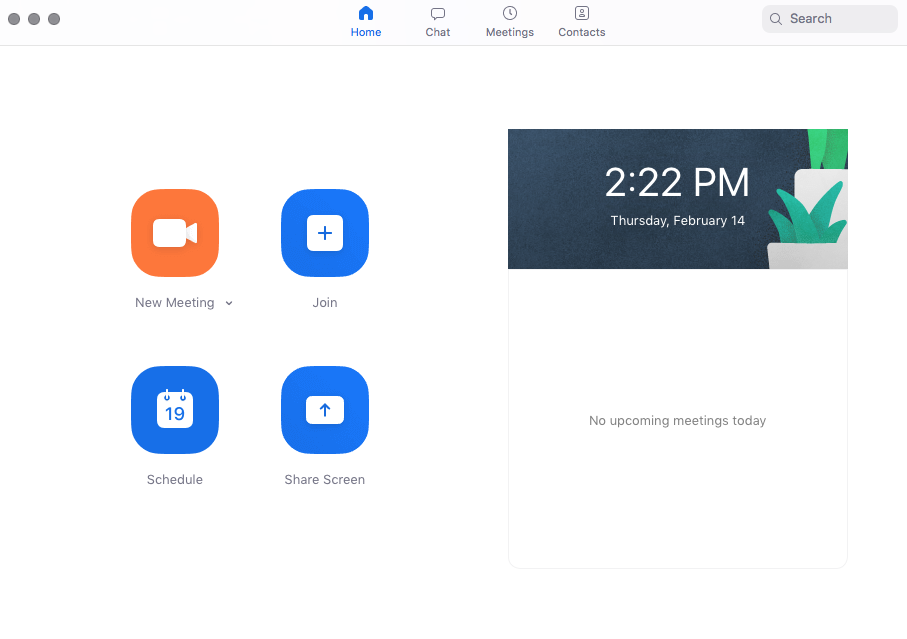
New capabilities for meeting recordings
From the new Zoom home screen, you’ll notice four tabs across the top. We want to call your attention to the Meetings tab, where you can now access your Zoom recordings quickly and easily.

You’ll also enjoy these enhancements for meeting recordings:
-
High definition recordings: Your meeting recordings can now be saved in high definition (HD), so when you play back your recordings you’ll experience a crisper, clearer picture. To enable the HD feature, navigate to your account settings, click video, then check “Enable HD.”
-
Audio transcripts: Zoom will now automatically create an audio transcript when you record meetings in the cloud. To enable this option, see these instructions. Note: This feature is only available if you record your meeting in the cloud versus locally.
Better performance
Users with older or low power computers will notice better quality video conferences thanks to some back-end optimizations by Zoom.
Last but not least, if you are using Zoom from a University IT supported conference room, you’ll have better quality and less lag for video and screen sharing.
Download the latest version
To download the latest version of Zoom and take advantage of these updates, view these instructions or download now.
Get help
Experiencing issues with Zoom? It’s been brought to our attention that some users have recently experienced the Zoom app crashing when they try to open it. If you’re experiencing this issue, the solution is to uninstall and re-download the app.