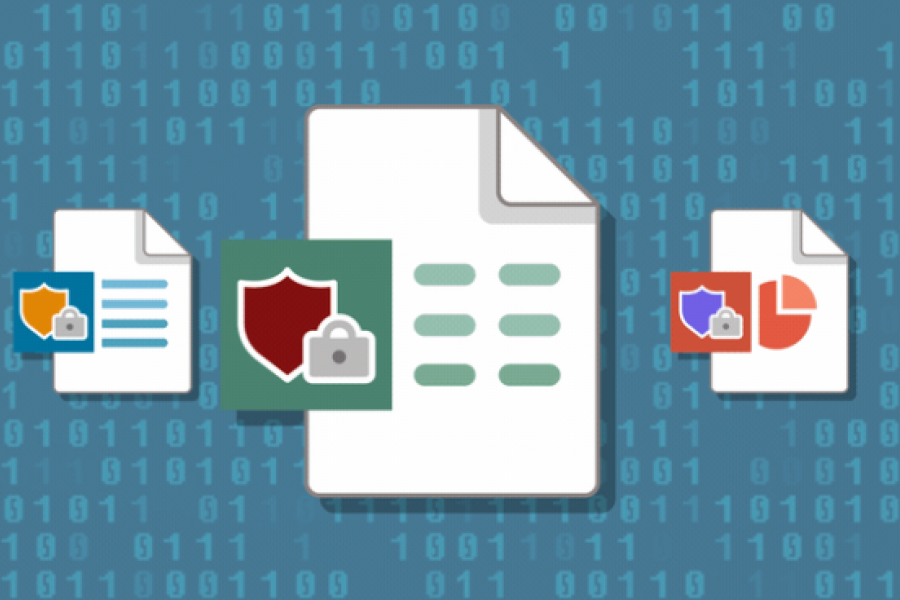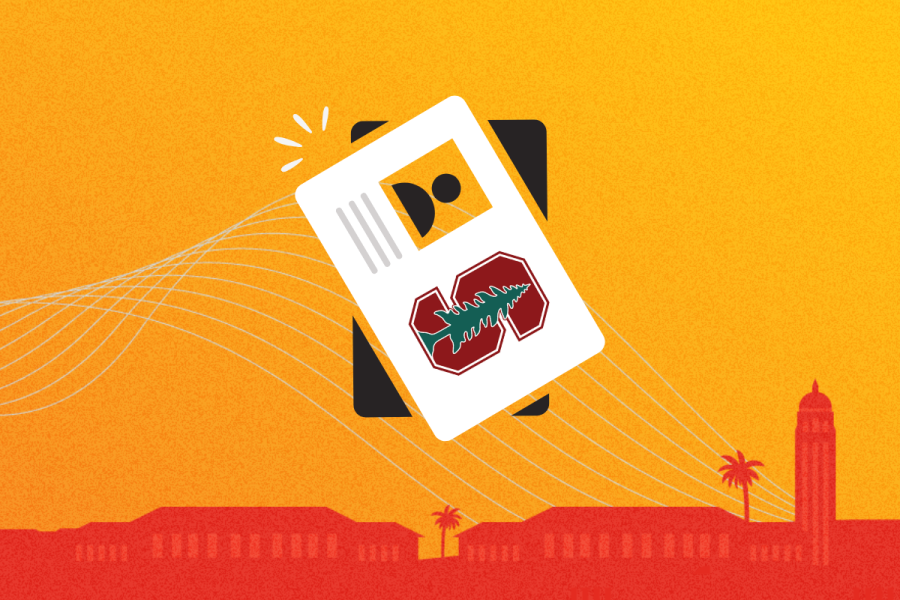There may be times when you need to clear your browser’s cache and cookies. Cardinal Key is disabled when you do that, which means you might not be able to access services like Google Drive, Axess, Webmail, and other protected Stanford sites. After you clear the cache for any browser, follow the steps below to re-enable Cardinal Key:
- Visit the Cardinal Key cookie tool.
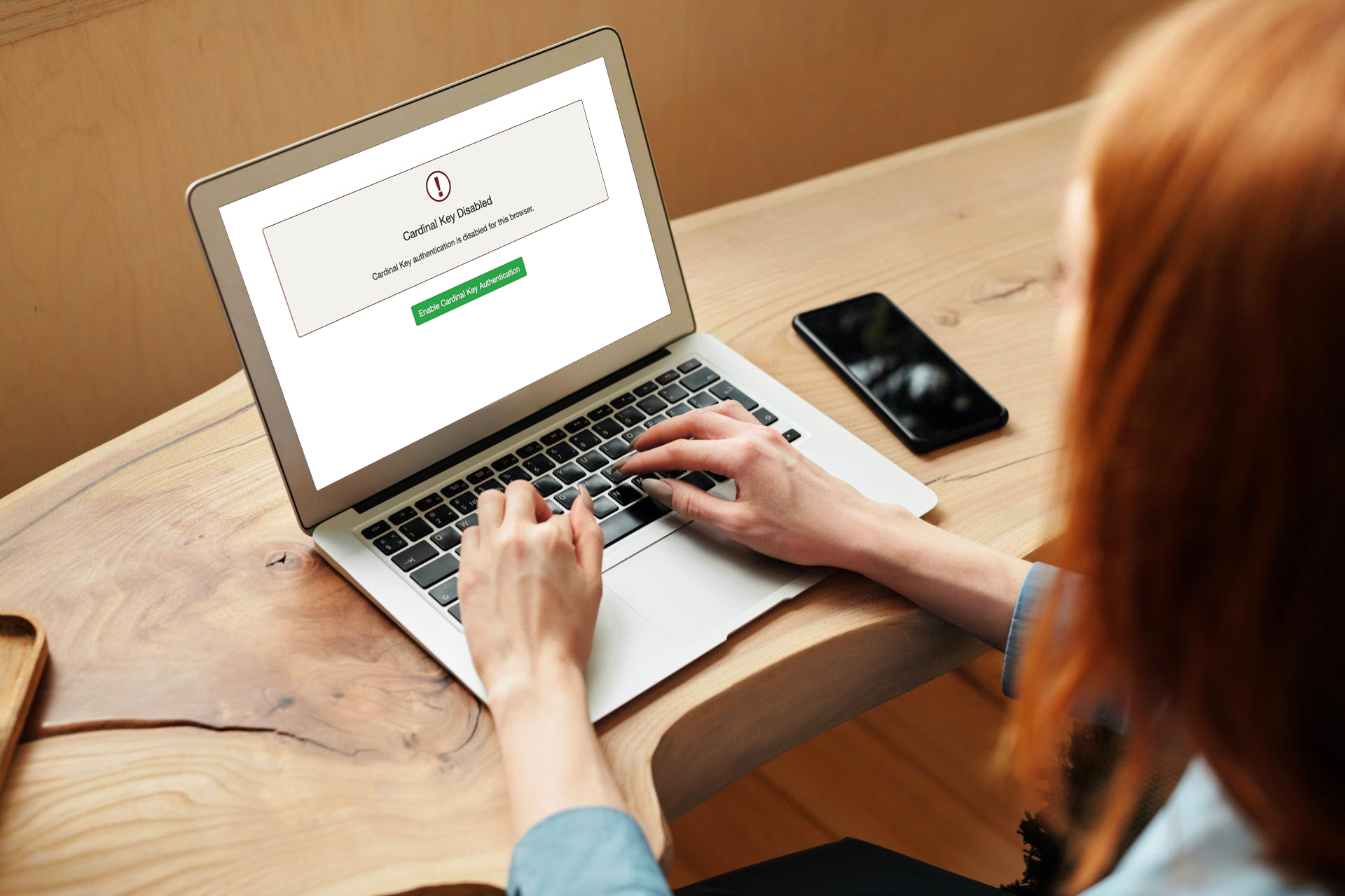
- You should see a screen that says Cardinal Key Disabled.
- Click the Enable Cardinal Key Authentication button to re-enable Cardinal Key (which sets a special cookie in your browser).
- To verify your Cardinal Key is working, go to https://cardinalkey-test.stanford.edu/.
- Confirm that you can access Cardinal Key protected services by going to axess.stanford.edu.
You will need to repeat these steps to re-enable Cardinal Key each time you clear your browser cache and cookies.
Need help?
For assistance, submit a Help request.