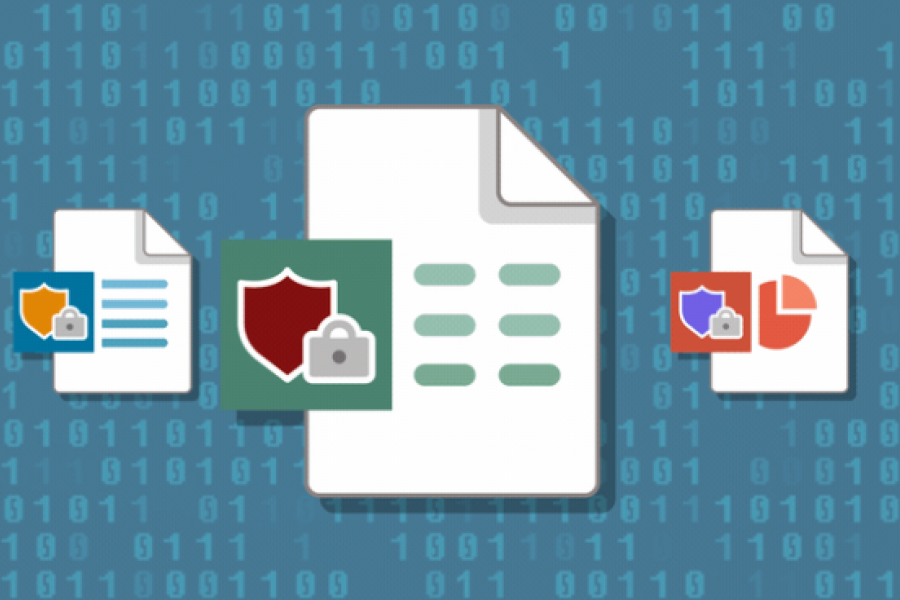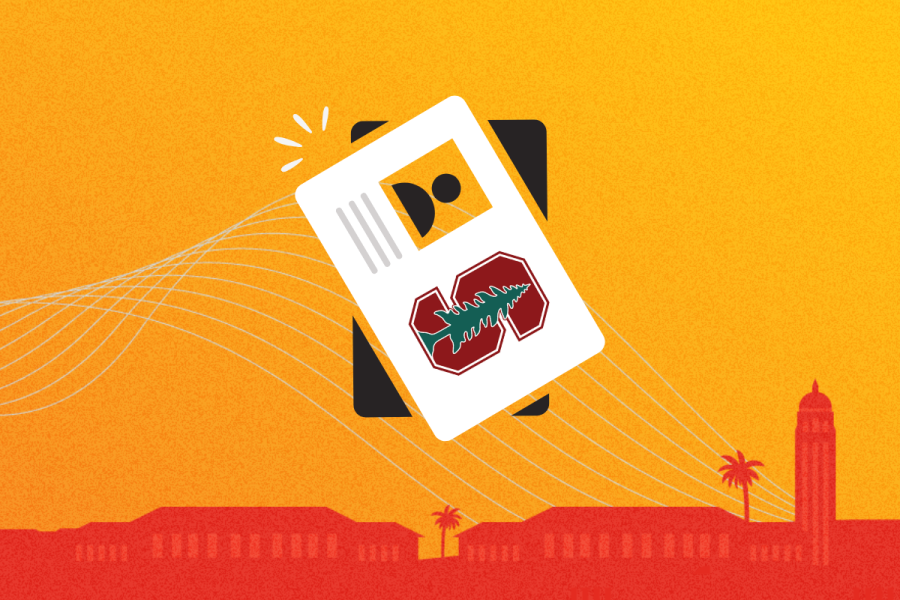Try Priority, a recently released feature in Drive. Priority helps you to find files more efficiently and to privately sort them in a way that makes sense to you, such as by current projects or frequency of use. Priority is available on both the web and the mobile app.
Priority is accessible as the first option on the left-hand menu. You’ll see that it has two parts: Priority, located on the top half of the page, and Workspaces, located on the bottom half of the page.
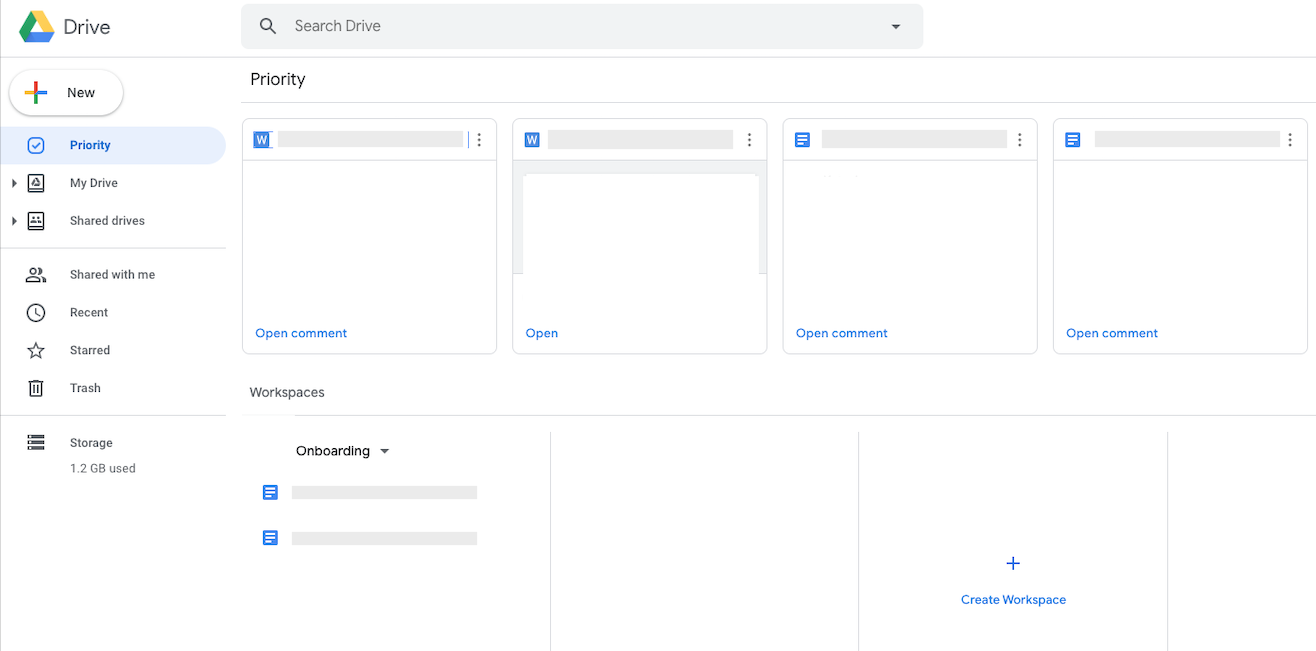
How does Priority help you?
Using machine learning, it surfaces the files that Google determines to be most relevant for your upcoming work. This could be files you’ve opened recently or files shared with you that someone else edited or commented on. Each item is represented as a card that provides a preview and notes the action you’re expected to take, such as replying to a comment, for example
How do Workspaces help you?
- Workspaces let you group related content into one place. You can right-click on any file to add it to a Workspace. This puts the files you need at your fingertips —just like when you bookmark a webpage.
- When you add files to a Workspace, you don’t change their original storage location or permissions. This means you can pull in files from different folders.
- And when you remove a Workspace that’s no longer needed, the files inside won’t be deleted from Drive. Google may suggest Workspaces but you can also create your own to collect any files you have access to. Each workspace can hold up to 25 files. You can also hide and unhide Workspaces for future use.
Get Started
If you want to make Priority your homepage, you need to set it manually. To do that, click OK on the prompt that displays when you navigate to Priority. If a prompt isn’t displayed, open Drive and follow the steps below.
- Click Settings
- Under General, scroll to Suggestions
- Check Make Priority my default home page box
- Click Done