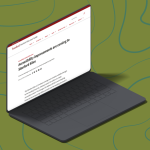Slack Connect Builds Bridges Between Stanford and Outside Organizations
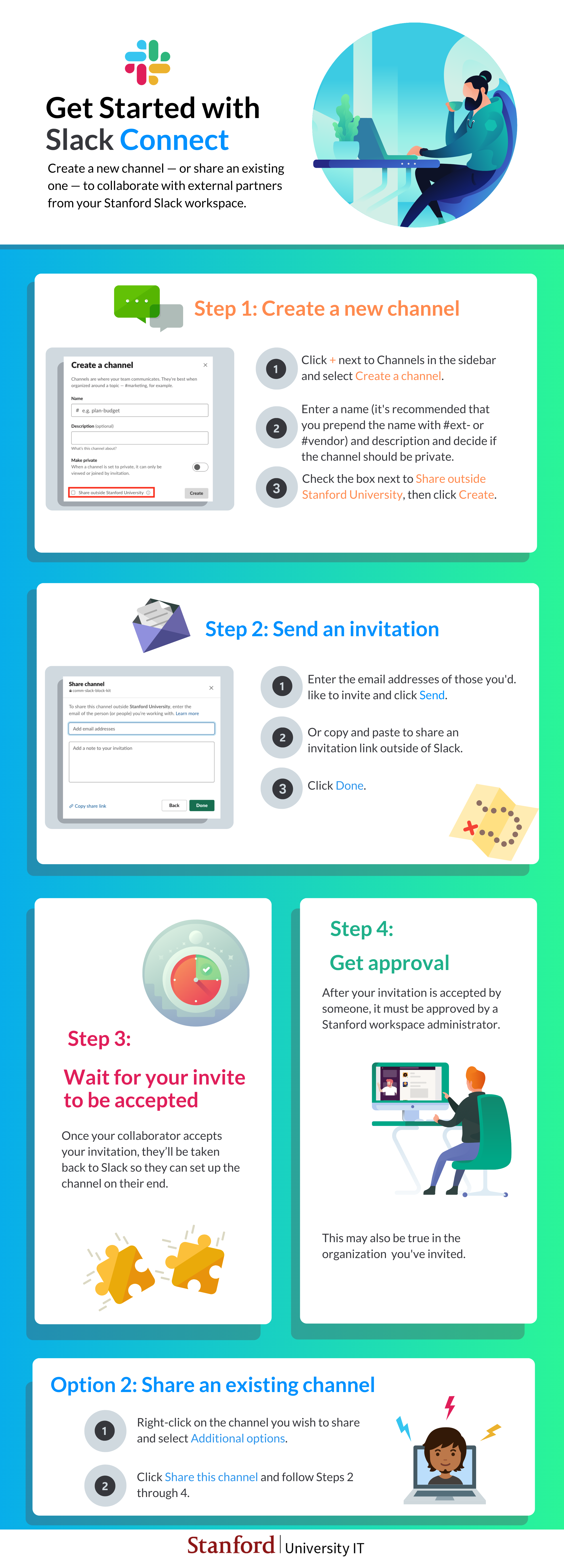
Get Started with Slack Connect
Create a new channel – or share an existing one – to collaborate with external partners from your Stanford Slack workspace.
Step 1: Create a new channel
1. Click + next to Channels in the sidebar and select Create a Channel.
2. Enter a channel name (prepend Slack Connect channel with "#ext-" or "#vendor-") and description and decide if the channel should be private.
3. Check the box next to Share outside Stanford University, then click Create.
Step 2: Send an invitation
1. Enter the email addresses of those you'd like to invite and click Send.
2. Or copy and paste to share an invitation link outside of Slack.
3. Click Done.
Step 3: Wait for your invite to be accepted Once your collaborator accepts your invitation, they’ll be taken back to Slack so they can set up the channel on their end.
Step 4: Get approval After someone accepts your invitation, it must be approved by a Stanford workspace administrator. This may also be true for the invited organization, depending upon their settings.
Option 2: Share an existing channel 1. Right-click on the channel you wish to share and select Additional options. 2. Click Share this channel and follow Steps 2 through 4.
The newly launched Slack Connect lets you extend the benefits of channel-based communications to organizations beyond Stanford. You can now work with external partners using apps, chat, and file sharing — all without leaving your Stanford Slack workspace.
How Slack Connect works
With Slack Connect, you can create a new channel to collaborate with external partners or share an existing one. You’ll be able to invite up to 19 other organizations into a single channel from your Stanford Slack workspace. Although you’re restricted to 20 organizations in a channel, there’s no limit on the number of individuals from those organizations who can be members.
Naming a Slack Connect channel
When you create a Slack Connect channel, you'll want to ensure everyone who may use the channel is immediately is aware of who is sharing the channel with them. It's highly recommended that you prepend Slack Connect channel names with "#ext-" or "#vendor-" to avoid confusion.
Inviting partners into Slack Connect
You can invite users in any other organization to join a Slack Connect channel, but the service is only available to users who have a paid Slack account. If the individual is not a paid Slack customer, Slack will extend them a 90-day free trial.
Connect securely
Just as when you use Stanford Slack, you should follow Stanford’s data risk classification guidelines when collaborating in Slack Connect. Messages posted in Connect by Stanford Slack members use the same retention and security settings of Stanford Slack. However, messages posted in Connect by external partners use the security settings of their organizations. With that in mind, sensitive data should not be shared in Slack Connect channels.
Slack Connect vs. email
In addition to reducing inbox overload, Slack Connect offers a few advantages over email.
- Slack Connect uses an invitation model, so adversaries can’t easily join a channel.
- Since only invited participants can send messages, the phishing threat is greatly diminished.
However, Slack accounts can always be compromised, so remain vigilant for scam via Slack as you would for fraudulent messages elsewhere.
Connecting digital business processes
Using apps and integrations, you can bring other tools into Slack Connect just as you do with Stanford Slack, provided both instances have the integration.
Looking ahead, there are some noteworthy new apps on the horizon, including upcoming Google and Outlook calendar integrations. When available, the new integrations will enable Slack Connect to scan calendars across different calendaring apps and organizations to suggest meeting time slots that work for everyone. This will make coordinating meetings with external partners much easier.
Helping to pave the way
To develop the Connect feature, Slack worked very closely with its customers, including us. I’m happy to say that Stanford University was among the pilot groups that provided feedback. We helped test Slack Connect using a shared channel between Stanford University, Harvard University, Harvard Business School, Arizona State University, Oregon State, MIT, Dartmouth College, and the University of York.
Connecting with colleagues at other universities, we experienced first-hand the benefits of this new feature and are confident you'll find value in it, too.
Learn more
- Visit Slack’s website to learn more about how to invite external organizations to share a channel
- Want to continue the discussion? Check out the Slack Ask Me Anything channel #slackama
- For help with Stanford Slack or Slack Connect, submit a Help request
DISCLAIMER: UIT Blog is accurate on the publication date. We do not update information in past blog entries. We do make every effort to keep our service information pages up-to-date. Please search our service pages at uit.stanford.edu/search.