Speechify is a reading and writing solution for those who prefer to listen to their Word documents, webpages, or PDF files instead of reading in a traditional manner.
Speechify features visual highlighting of spoken text, the conversion of scanned documents into text documents, word prediction support, highlighting and highlight extraction, and the conversion of text documents into audio formats.
The Office of Accessible Education has purchased a campus site license for the software that extends to students, faculty, and staff computers.
- Using your Stanford email address allows you to use Speechify for free as long as as your Stanford email address is valid.
- Stanford does not have access to any individual’s usage data for Speechify or to the content being read.
- Faculty, staff, and students
- Select the Create your Speechify Account button.
Command+Click or Right Click to open page in a new tab. - Select your Stanford Affiliation and then select Get Your Speechify License.

- Select Login in the top right of the page.
- Select Continue with Google.
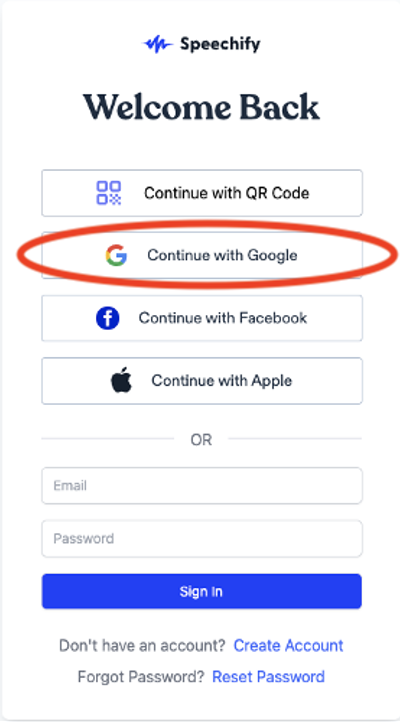
- Enter your Stanford email address (SUNet@stanford.edu).
Do not enter a Stanford alias email address. It will not work.
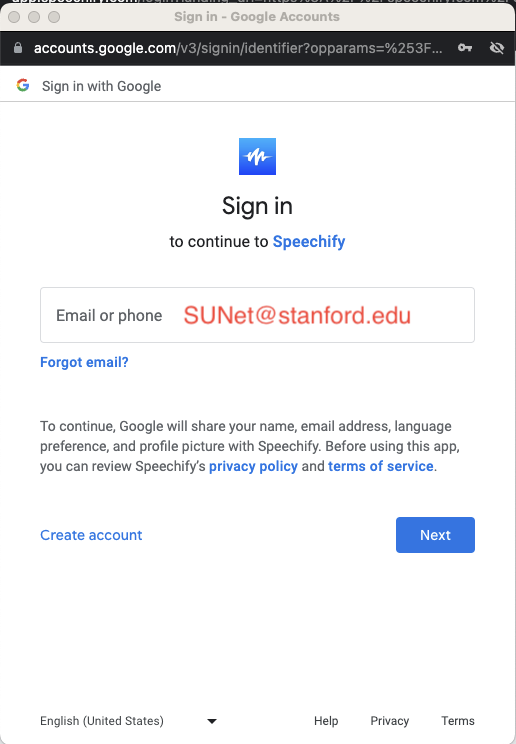
- Select Next
You may need to go through Stanford's 2-step authentication.
Your Stanford Speechify account is now enabled.
For more information on using Speechify, visit the Speechify Help Center. In addition, the Office of Accessible Education has some additional FAQs for using Speechify.
