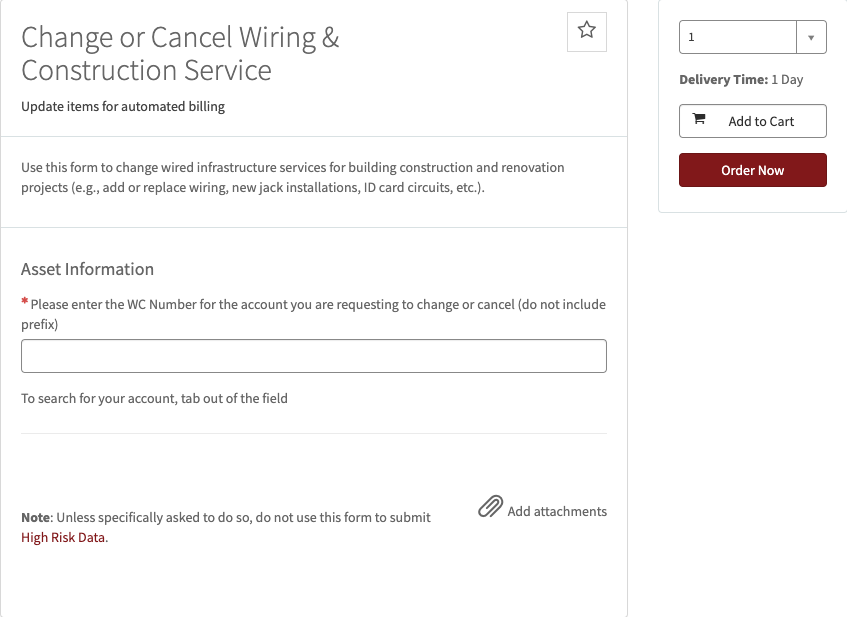University IT (UIT) has transitioned the ordering process for wiring and construction services from OrderIT to a more modernized ordering system. This enhancement is part of a multi-year project to streamline the ordering process for all University IT services. The instructions on this page reflect the steps for ordering wiring and construction services in the new ordering system.
On this page:
Request New Wiring and Construction Service
Follow the steps below to request new wiring and construction service.
- Visit Add Wiring & Construction Service.
- Login with your SUNet ID and password (if prompted).
- Choose the organization that the service will be affiliated with and complete the form:
- Stanford University
- Stanford Health Care (SHC)
- Stanford Children's Health (SCH)
- Stanford Resident
- Stanford Vendor
- After you have completed all of the required (*) fields, click the Order Now button if you are ready to submit your request.
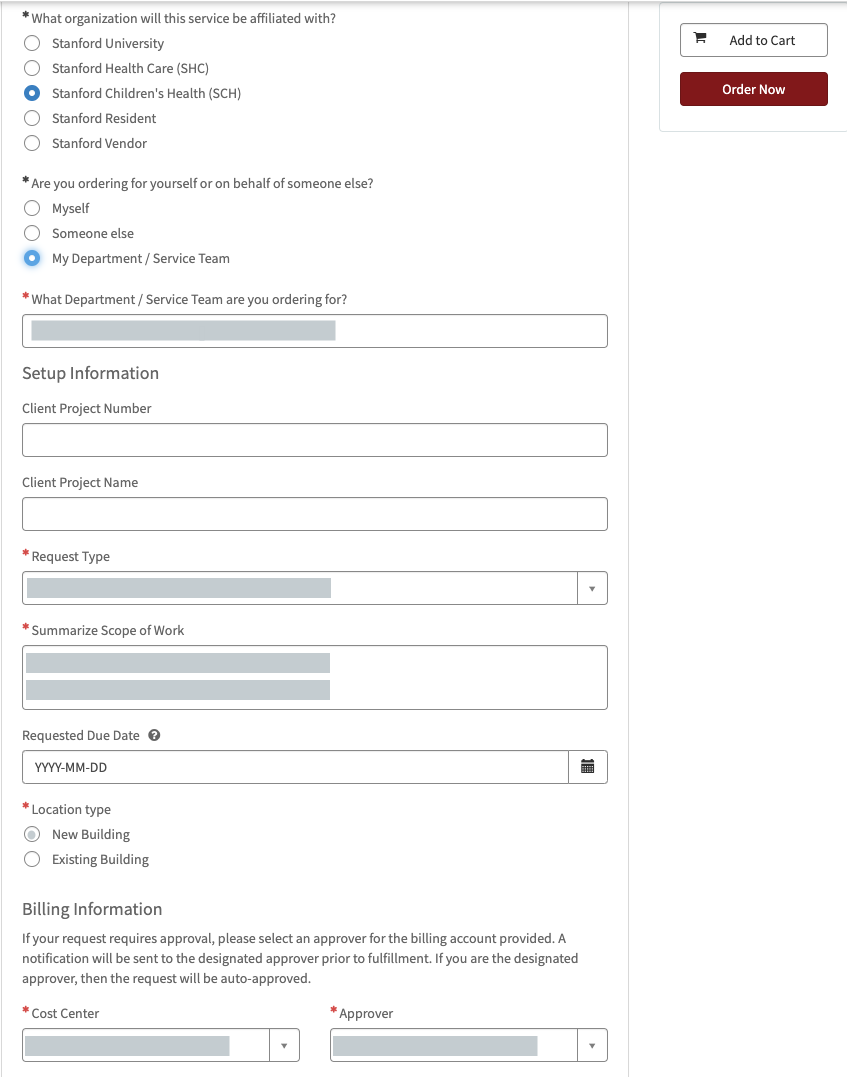
Review the Status of Your Submission(s)
Follow the steps below to view the status of orders that you submitted in the new ordering portal.
Note: These steps are not applicable for orders that were submitted in OrderIT.
- Visit the Stanford IT Services & Support portal
- Log in with your SUNet ID and password (if prompted).
- Click My Tickets to see a list of your open tickets and the option to view all tickets.

- Click view all tickets to see all of your open and closed tickets.
- Under the Open Tickets tab, you can review the details of open tickets that were updated within the last 30 days.
- If you don’t see the ticket you are looking for, select a different date range using the drop-down.

- If you don’t see the ticket you are looking for, select a different date range using the drop-down.
- Click the Closed Tickets tab to review the details of closed tickets that were updated within the last 30 days.
- If you don’t see the ticket you are looking for, select a different date range using the drop-down.

- If you don’t see the ticket you are looking for, select a different date range using the drop-down.
- Under the Open Tickets tab, you can review the details of open tickets that were updated within the last 30 days.
- Click directly on a ticket to see the detailed status of that ticket.
- Review the status of your request.
- In the message box, you can correspond with a support representative who is working on your ticket or send additional details about your request.
- Drop any necessary files in the Attachments section, and they will upload directly to your request ticket.
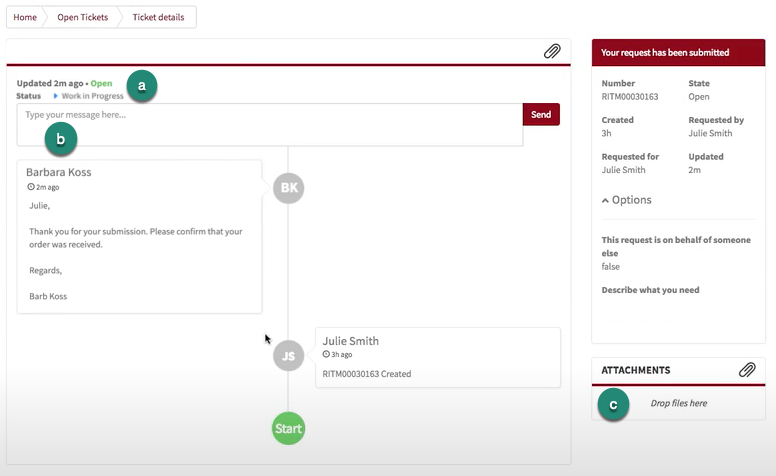
Change or Cancel Wiring and Construction Service
Follow the steps below to change or cancel service for wiring and construction.
- Visit Change or Cancel Wiring & Construction Service.
- Login with your SUNet ID and password (if prompted).
- Enter the WC Number for the account you are requesting to change or cancel (do not include prefixes). To search for your account, tab out of the field.
- After you have completed all of the required (*) fields, click the Order Now button if you are ready to submit your request.