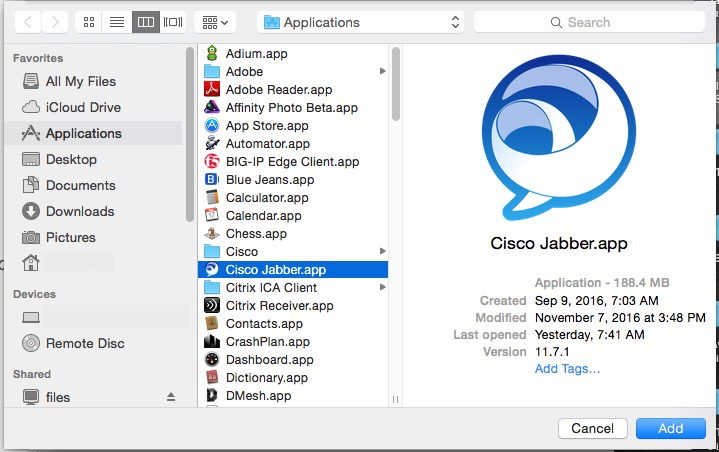Jabber might not auto-update after installation on a Mac if the shortcut points to an older version of Jabber. Follow these steps to create a new shortcut to the Jabber upgrade on your Mac that enables auto-updates.
- Identify the problem. Jabber is not auto-updating if Jabber keeps repeating the request to upgrade to a new version and you see the following pop-up window even after you have upgraded. Note: If you are not prompted for a Jabber software upgrade, please log out of Jabber and log back in.
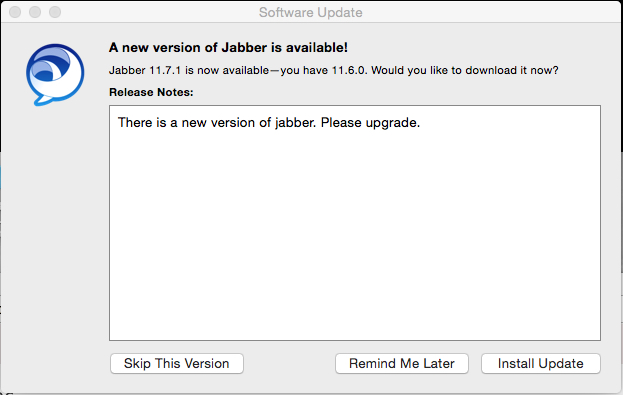
- Verify that the Jabber upgrade was installed.
- Launch Finder
 and look in the Applications folder for Cisco Jabber.
and look in the Applications folder for Cisco Jabber. -
Double-click
 .
.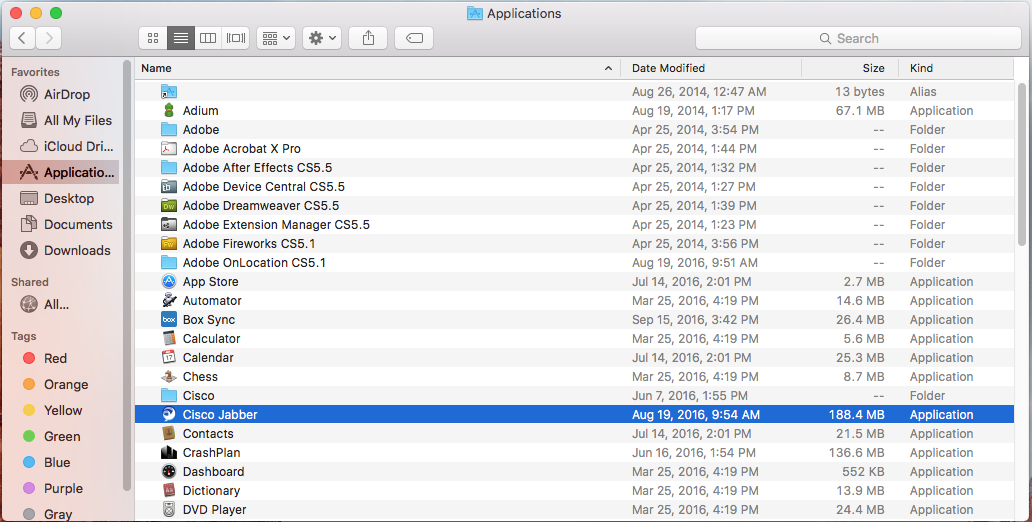
- On the Menu bar at the top of the screen, click Jabber>About Jabber. A pop-up window appears showing the version installed. The version should be 11.7.1 (245429).
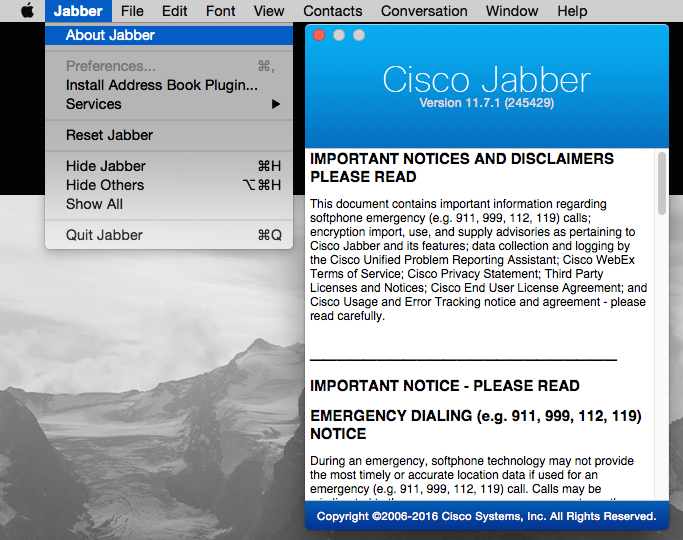
- Launch Finder
- If the Jabber upgrade was installed, then remove and replace the shortcut to the older version of Jabber. In most cases, the shortcut is in your application dock at the bottom of your screen or in your startup programs folder.
To remove the old Jabber shortcut from your application dock and add the new Jabber shortcut:- Control-click on the Cisco Jabber icon in the application dock.
- Select Options.
- Select Remove from Dock.
- Drag the new Cisco Jabber icon from the Applications folder to the dock.

- Click Apple Menu
 > System Preferences.
> System Preferences.
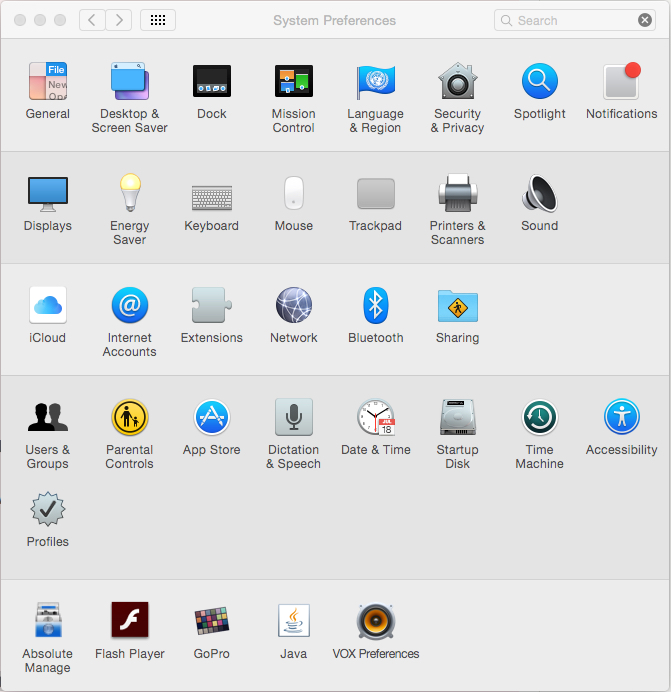
- Click Users & Groups.
- Select your user name then click Login Items.
- Click the checkbox for Cisco Jabber and select Remove [ - ] just under the Cisco Jabber window.
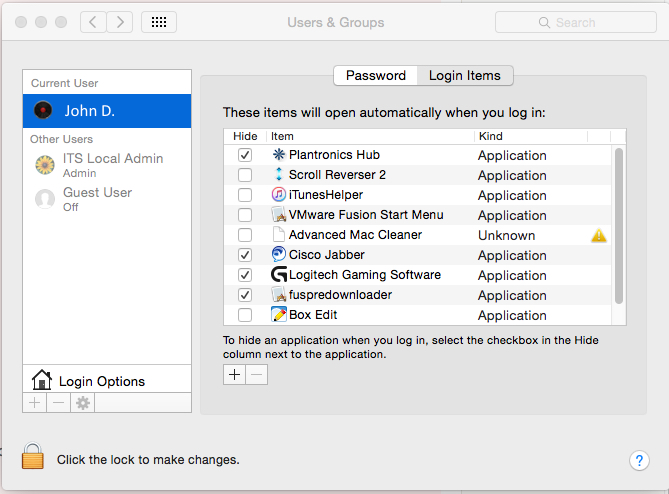
- Click Add[ + ] below the list of applications.
- Click Macintosh HD.
- Click Applications.
- Select Cisco Jabber and click Add.