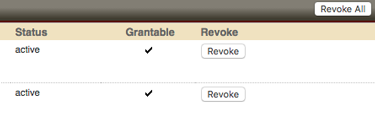Before editing or revoking an Authority Manager assignment, the first step is to look up the person's record you want to change by clicking Find a Person.
Once you find the person and their record is displayed, you can edit or revoke the person's Authority Manager assignment.
Edit
Find the Limits & Conditions column.
- Click Conditions for the assignment you wish to change.
- A pop-up window will open.
- Change the Effective Until date or the Cannot, Can, or Can Only grant condition.
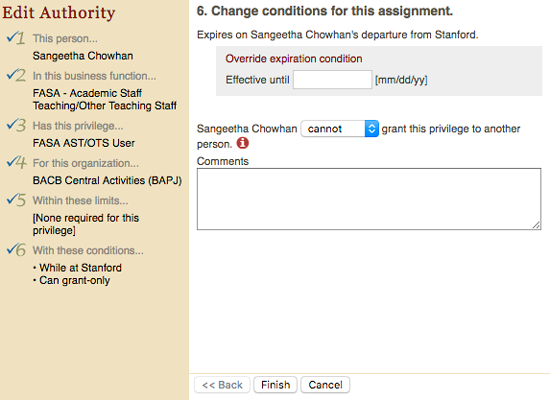
Revoke
Revoke by assignment
- Identify the row with the correct assignment to revoke.
- You may need to click Show more rows to see all assignments (the last yellow row at the bottom).
- Click Revoke.
- A confirmation window will open. Click OK or Cancel.
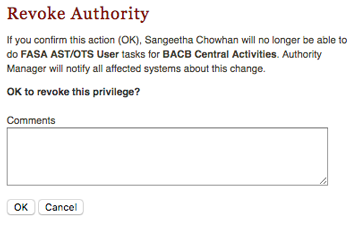
Revoke all assignments by business system
- Identify the subsystem with all of the authority assignments you would like to revoke.
- Click Show more rows if present (the last yellow row at the bottom).
- Click Revoke All.
- A confirmation window will open. Click OK or Cancel.
- Note: Only those assignments you can grant will be revoked.