Upgrading Jabber to Use WebLogin
University IT recently implemented a small change to the login process for the Stanford University Jabber service.
On Wednesday, Dec. 6 at 6 p.m., the Jabber service was enhanced to start using Stanford WebLogin to connect you to the application. This means you no longer need to type your SUNet ID and password into a Cisco login screen when using the Cisco Jabber application, but rather you enter them into the familiar Stanford WebLogin screen.
When you open the Jabber application, the WebLogin screen appears. Enter your SUNet ID and your SUNet ID password and click Login.
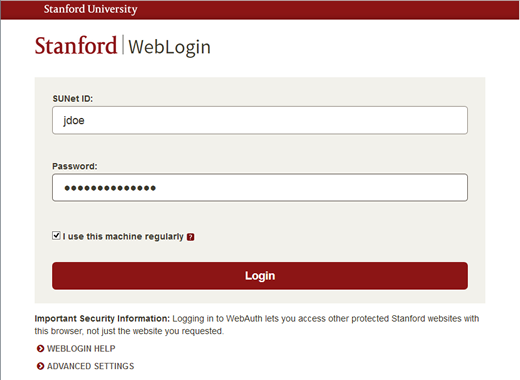
This makes the login process more familiar and secure.
After the upgrade
If you have trouble connecting to Jabber after the upgrade, you should reset the application.
|
WARNING: When you reset Jabber, your message history with other individual Jabber users is cleared. If you have content in your direct message history that you want to keep, you should copy it before resetting Jabber. |
On a Windows computer:
- Launch the Jabber application.
- At the upper right of the Jabber hub window, click the Settings (cog) icon. A Sign In window appears.
- Click Reset Jabber at the lower center of the Sign In window. Click Reset to verify when prompted.
- Sign in using Stanford Weblogin as you do with other applications.
On a Mac computer:
- Launch the Jabber application.
- On the Jabber menu, click Sign Out. Wait for Jabber to complete the signout. Do not try to sign in again using the window that appears.
- On the Jabber menu, click Reset Jabber. Click Reset to verify when prompted. A Cisco Jabber sign in window appears.
- Enter your email address using the format yoursunetid@stanford.edu and click Continue.
- Sign in using Stanford Weblogin as you do with other applications.
Need additional help?
If you continue to have trouble logging in, please submit a help request.
DISCLAIMER: UIT News is accurate on the publication date. We do not update information in past news items. We do make every effort to keep our service information pages up-to-date. Please search our service pages at uit.stanford.edu/search.



