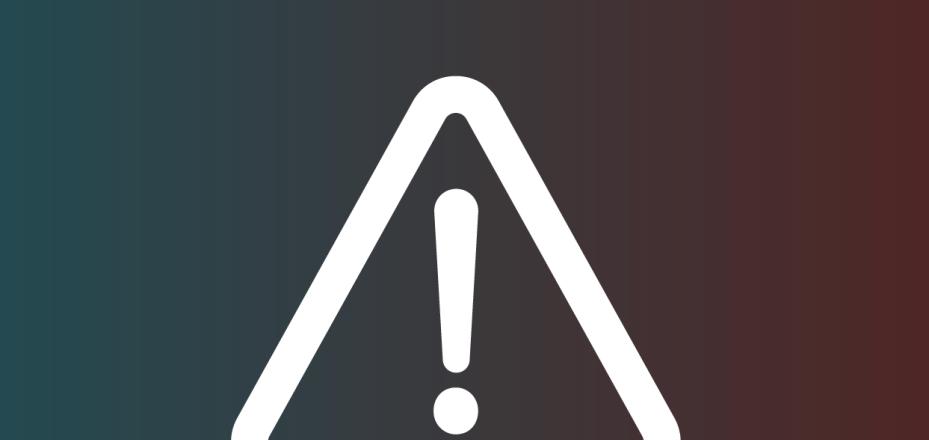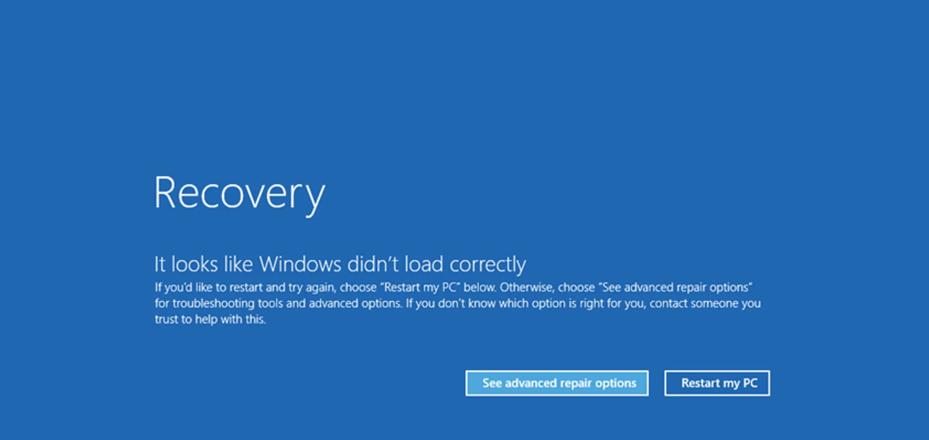How do I forward my Cisco office phone using Jabber?
To avoid missing calls when you are not at your desk, you can use Jabber to forward calls to another phone number. Here’s how.
Note: Jabber can only forward calls from desk phones that have a Cisco phone number. This feature is not available for desk phones such as Avaya, Nortel, and those that use TDM lines.
- If you have not already done so, install Jabber on your computer.
- Submit a Help request to set up the telephony feature that lets you control your desk phone from Jabber. Be sure to include your desk phone number in the request description. Note: If you need this set up immediately, call 5-HELP.
- Once the telephony feature is set up, launch Jabber and click the Phone Controls icon
 in the bottom-left corner of the window.
in the bottom-left corner of the window.
If the telephony feature is not set up, the Phone Controls icon is disabled .
. - In the drop-down menu, click Forward calls to > New number.
- For Windows users: Enter the phone number that you want your desk phone to forward to and then click Forward.
For Mac users: Enter the phone number that you want your desk phone to forward to, click the plus sign at the bottom-left of the window, and then in the Forward Calls to field select the phone number you entered.
Tips:- If you forward to another campus phone number, use the five-digit phone number.
Example: 54321 - Otherwise, use the area code and phone number without hyphens and preceded by the numbers 9 and 1.
Example: 916507430000
- If you forward to another campus phone number, use the five-digit phone number.
When your Cisco desk phone is forwarded, the phone display shows the number it's being forwarded to.
To stop forwarding calls:
- Click the Phone Controls icon
 .
. - In the drop-down menu, click Forward calls to > Do Not Forward Calls.
Alternatively, you can press the CFwdALL button on your Cisco desk phone to turn off call forwarding.
Learn more
For more information about Jabber, visit the Jabber service page.
DISCLAIMER: UIT News is accurate on the publication date. We do not update information in past news items. We do make every effort to keep our service information pages up-to-date. Please search our service pages at uit.stanford.edu/search.