How do I find, submit and save favorite help ticket forms in the Services & Support Portal?
If you are new to using the Stanford Services & Support portal, you will notice that the process to submit a help ticket is quite different from how you submitted tickets in HelpSU.
In the HelpSU environment, you clicked on a single “Submit a help ticket” button and completed the form. In the Services & Support portal, there are many forms within a variety of categories. To request help, it’s important that you complete the proper form so your help request is sent to the support team who can best resolve your issue.
Each form is customized to capture all of the information that the support team needs to resolve your issue. This customization provides for quicker service as the support team is less likely contact you for more information.
Search for the form you need
Using the search box on the Services & Support home page is the fastest way to find the right help form for your question or issue.
Simply enter some keywords or a question in the search box, and you will find links to several of the most relevant help forms and knowledge articles in a dropdown list below the search box.
Click View all search results at the bottom of the list to see all the search results.
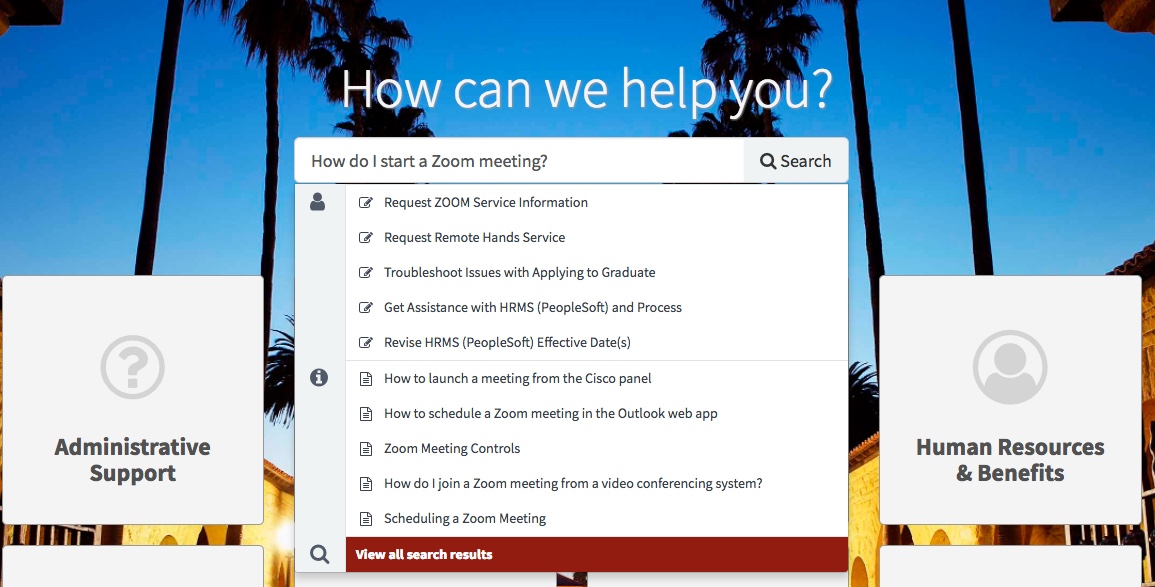
Browse for the form you need
If you would rather browse the categories to find the right help form, follow these steps:
- From the Services & Support home page, click the category that seems most similar to your question or issue. The categories are:
- Facilities
- Finance
- Human Resources
- Information Technology
- Postdoctoral Services
- Student Services
- Within the category, you will find sub-categories that contain forms and knowledge articles. Click the sub-category that most closely matches your question or issue.
- From the list of Help Tickets and Knowledge articles that appear below the sub-category, click on the one that is relevant to your issue.
If you don’t see the help form you need, click View all help forms to see all of the help forms in that sub-category.
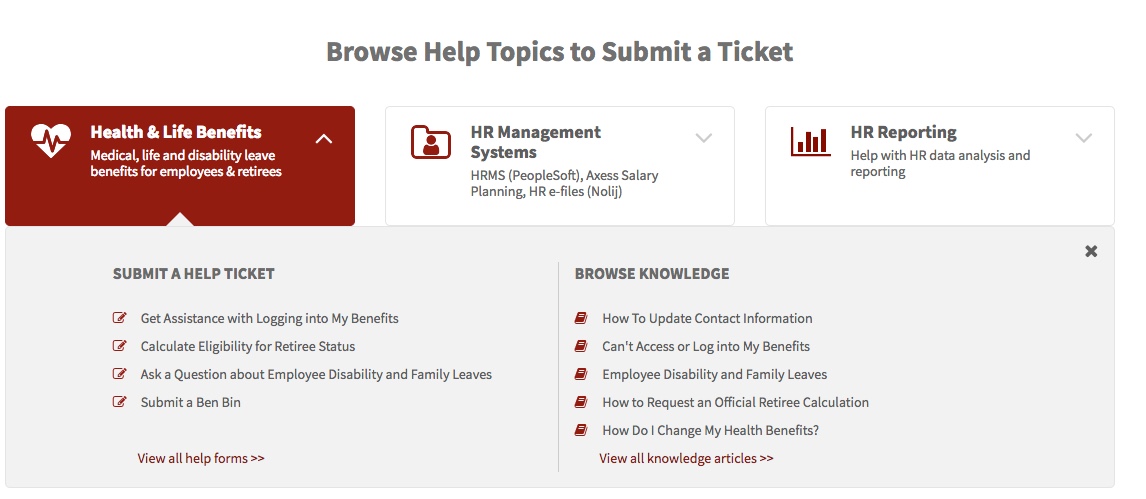
Save your favorites
If there is a help form that you use regularly, you can add it to your list of favorites by clicking the ![]() icon located in the upper right corner of any form. The form is now in your Favorites list, which you can see by clicking My Favorites in the menu of the Services & Support home page.
icon located in the upper right corner of any form. The form is now in your Favorites list, which you can see by clicking My Favorites in the menu of the Services & Support home page.
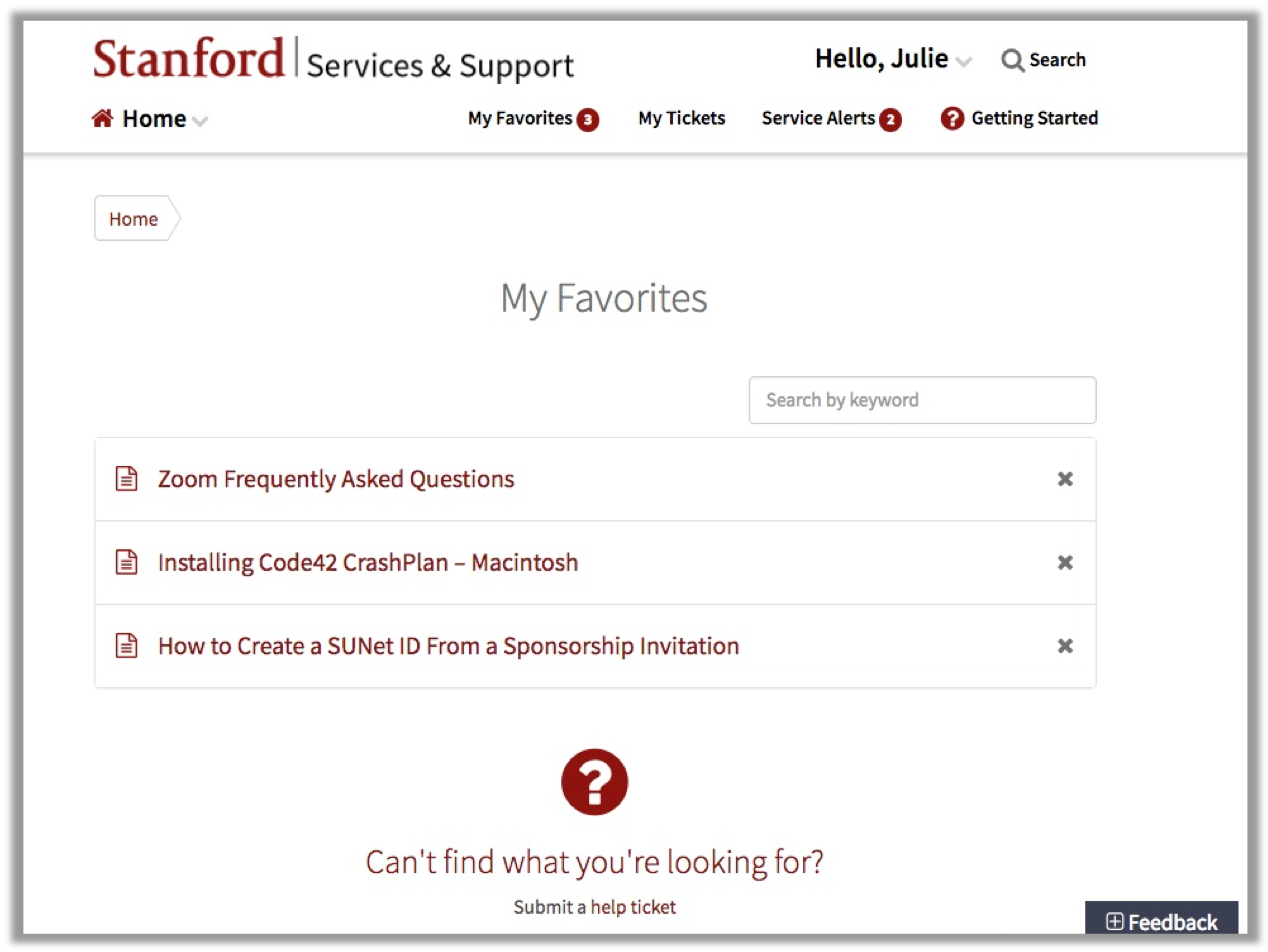
Learn more
To learn more about how to use the Stanford Services & Support portal, watch this video series.
DISCLAIMER: UIT News is accurate on the publication date. We do not update information in past news items. We do make every effort to keep our service information pages up-to-date. Please search our service pages at uit.stanford.edu/search.



