If you use multiple iOS devices, follow these instructions to help identify which of your iOS devices will need to be updated to use modern authentication. Visit the Email Modern Authentication webpage for more configuration information for other devices.
1. On your iOS device, navigate to Settings > Mail > Accounts.
2. Select your Stanford account.
3. At the top of the screen, select where it says “Account <your sunetid>@stanford.edu.”
4. If on the next page you do not see a place to enter a password as shown below, this device does not need to be updated. It is already using modern authentication.
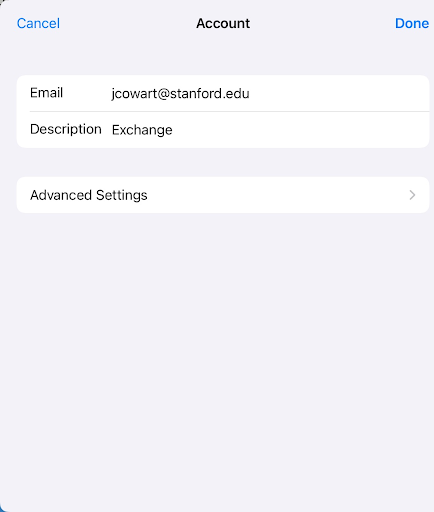
5. However, if you see a screen that shows a place to enter a password as indicated below, follow the next steps to update your configuration to use modern authentication.
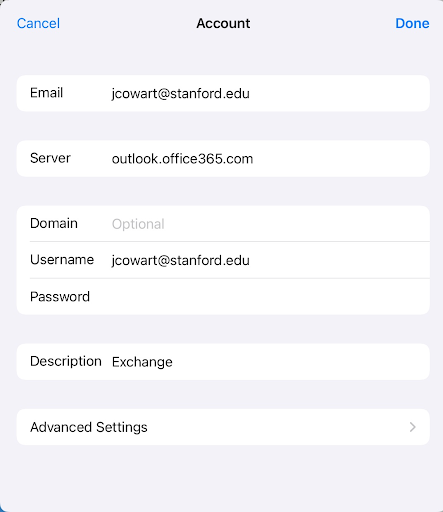
6. Click Cancel at the top of the screen to return to the previous page.
7. Select the option at the bottom of the page to remove your Stanford account.
8. Follow the instructions on the iOS email configuration page to re-add your Stanford account.
