Overview
In versions 42 and higher of the Chrome web browser, Google has disabled automatic support for plugins like the one used for live BlueJeans meetings. When a Chrome user clicks the Join Meeting connection option, the meeting will now launch in the operating system's pre-installed browser: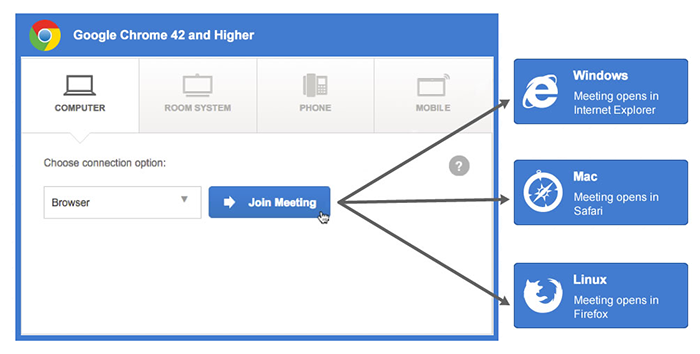
Although you can continue to use Chrome as your default browser to access My Meetings, pair with room systems, and conduct scheduling, administrative, and reporting tasks, this upcoming version of Chrome will no longer support the live "in-meeting" experience in a browser window.
Meanwhile, BlueJeans is preparing to release a new BlueJeans desktop application to support the live in-meeting experience for Chrome users. When Join Meeting is clicked in a Chrome browser, users will be prompted to install the new BlueJeans desktop app. After the one-time installation, the join meeting workflow will look very familiar except the option to join by browser will be replaced with "Desktop App" and the conference will open in a new window (the BlueJeans app) rather than a browser tab. For more information, read the BlueJeans and Chrome FAQ.
What you can expect
- After clicking Join Meeting, your BlueJeans meeting will move to your operating system's pre-installed browser. Click Sounds Good to begin.
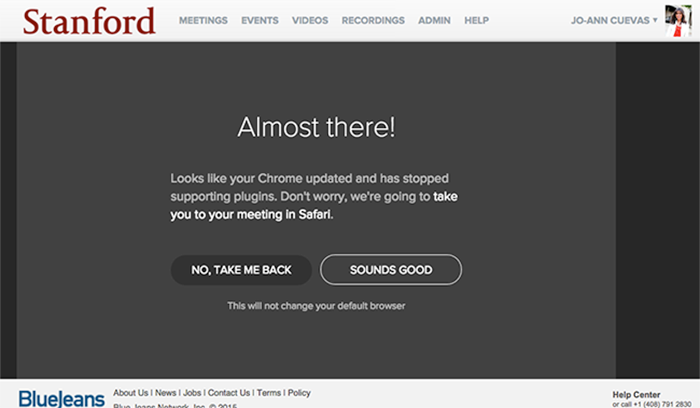
- You may see the following warning. Click the checkbox for Remember my choice for all links of this type, then click Launch Application.
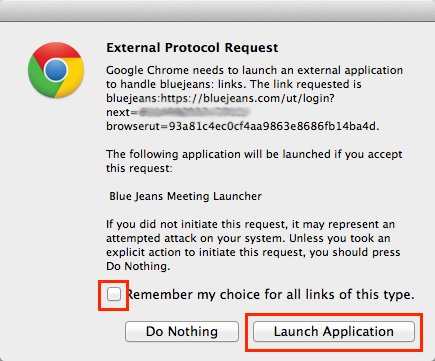
- When you see the following warning message, click Trust and proceed entering your meeting.
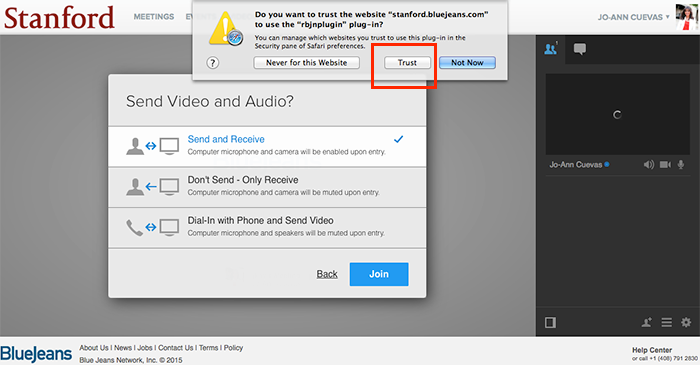
More Information
For more information about this change with BlueJeans and Chrome, visit bluejeans.com/chrome or the BlueJeans and Chrome FAQ.
