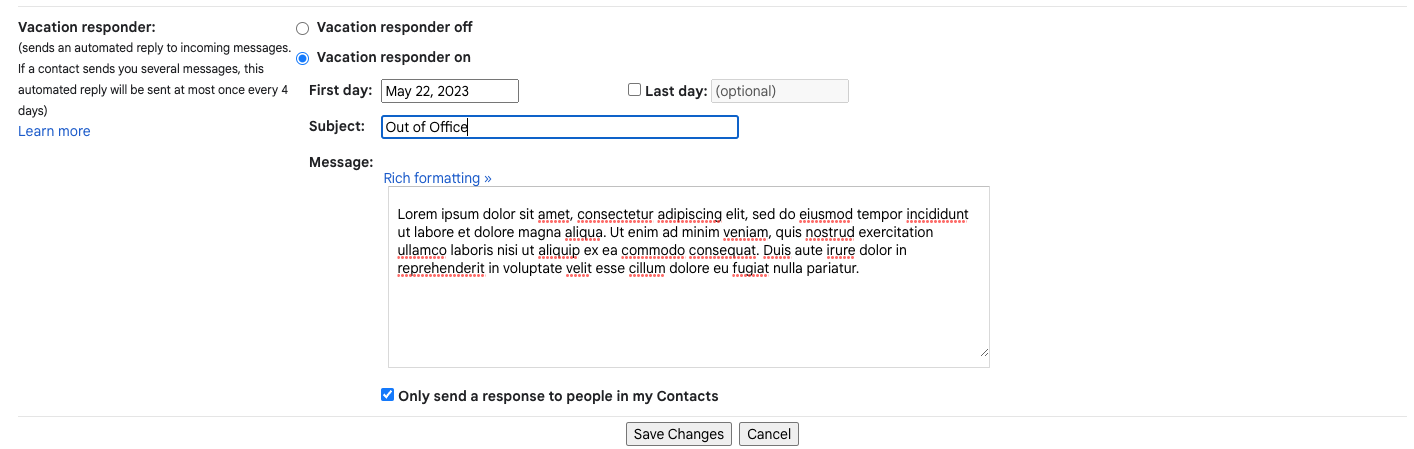Are you planning to be out of the office? Here's how to set an automatic (out of office) reply while you're away.
Stanford Webmail
To turn on an automatic reply from within Outlook on the web:
- Open a web browser and go to webmail.stanford.edu.
- In the top right corner of the navigation bar, select the Settings icon.

- Select Account, then Automatic replies.
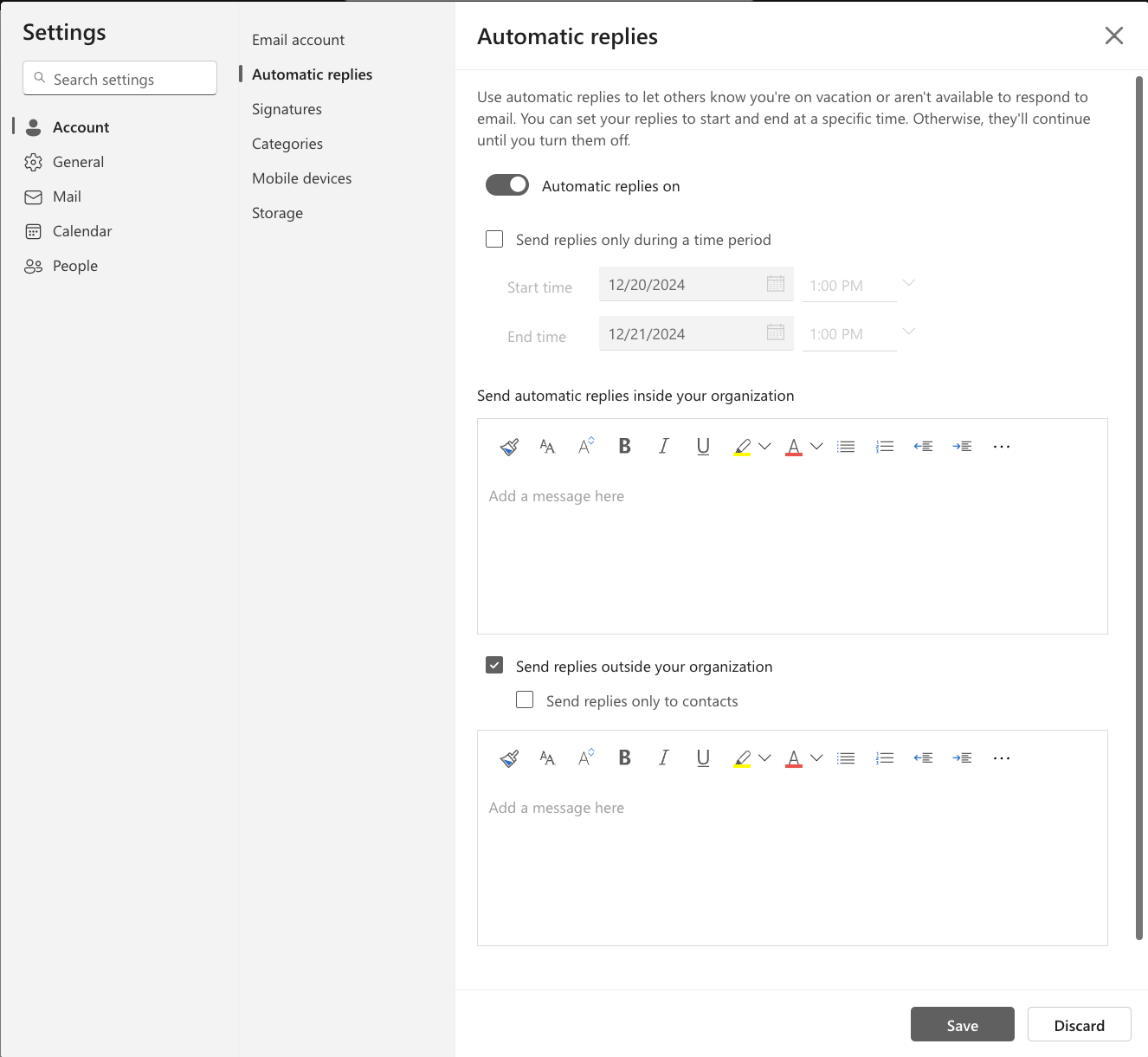
- Toggle Automatic replies on and check the Send replies only during this time period.
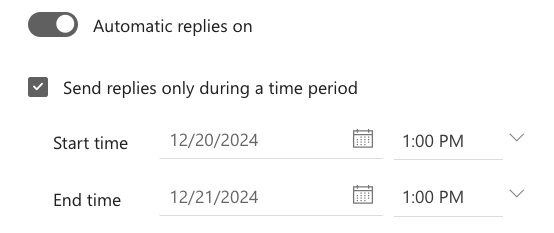
- Select your start and end times and add your away message.
- Click Save.
If using the Classic Outlook client, visit Microsoft Outlook support pages for instructions.
Gmail
- In the top right, click Settings
 > See all settings.
> See all settings.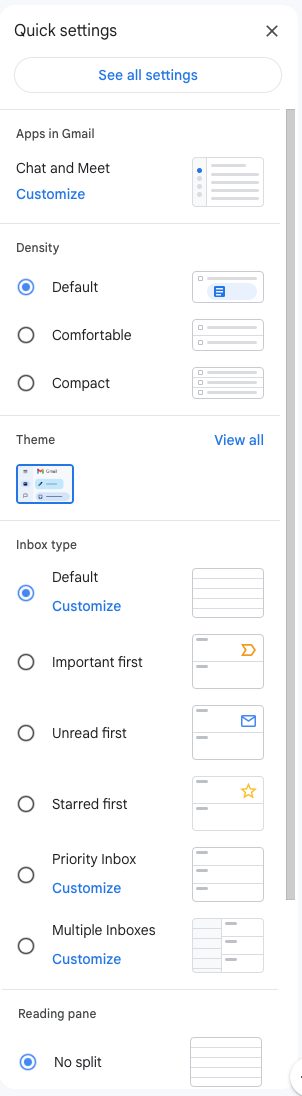
- Scroll down to the Vacation responder section.
- Select Vacation responder on.
- Fill in the date range, subject, and message.
- Under your message, check the box if you only want your contacts to see your out of office message.
- At the bottom of the page, click Save Changes.