Stanford Google Workspace ID for Base SUNet IDs
Individuals with free, base-sponsored SUNet IDs and who also need access to Google Cloud Platform (GCP) can request a free Google Workspace ID. This identity looks like a Stanford email address, but only functions as a way for sponsored collaborators to authenticate to certain Google technologies.
Once provisioned, the Stanford Google Workspace ID will allow individuals wishing to collaborate on cloud infrastructure projects the ability to use the familiar “Sign in with Google” website with their new Stanford credentials; they will then automatically return to the University’s web authentication.
Request a Stanford Google Workplace ID
Submit a Help request to get a Stanford Google Workspace ID for you or someone else.
Using a Stanford Google Workplace ID
SUNet ID and Stanford Web Authentication
When encountering the Stanford web authentication screen, our example user would enter “jdoe” and a password (or they may have a Cardinal Key installed and can bypass the password).
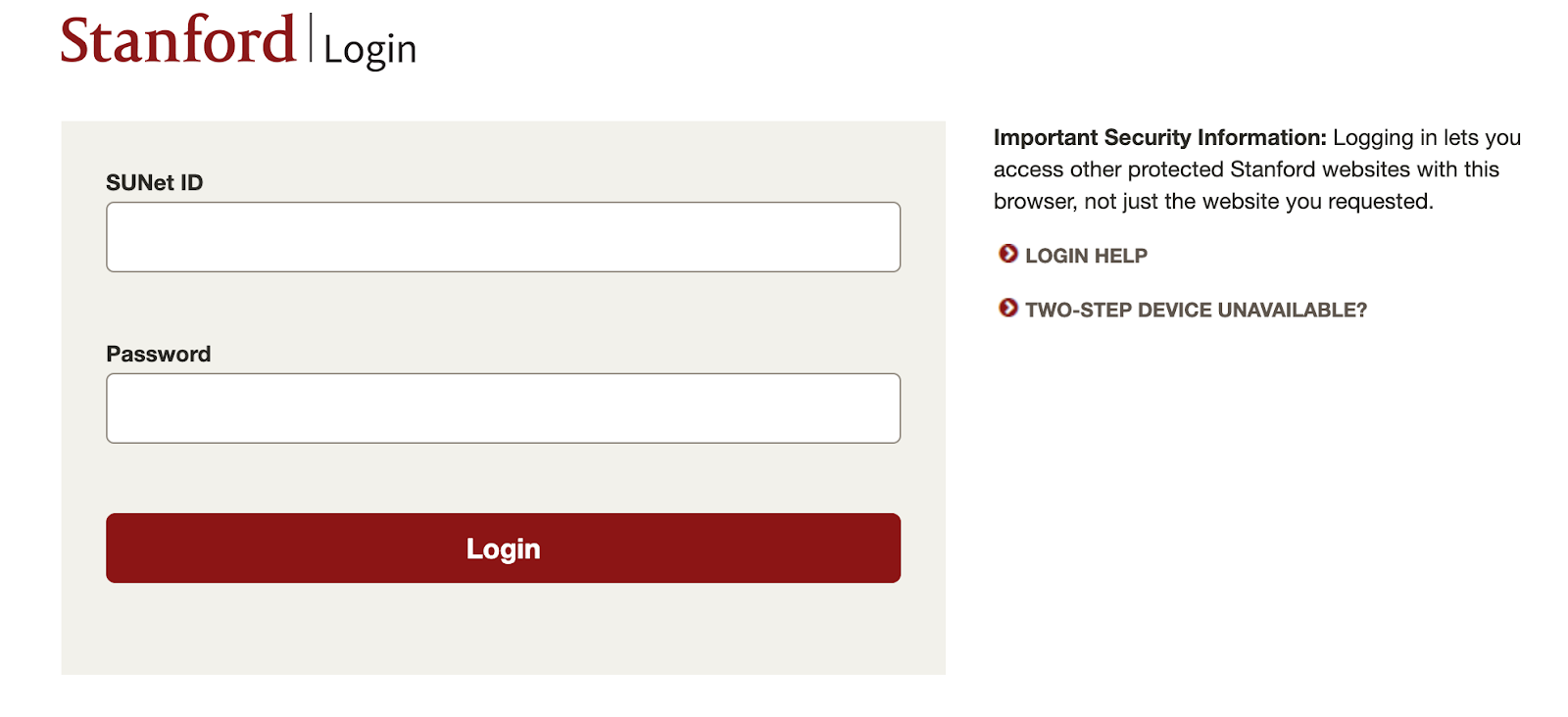
Stanford Google Workspace ID and “Sign in with Google”
In our example, the collaborator would enter their Stanford Google Workspace ID, which would look like “jdoe@stanford.edu” into the “Sign in with Google” form.
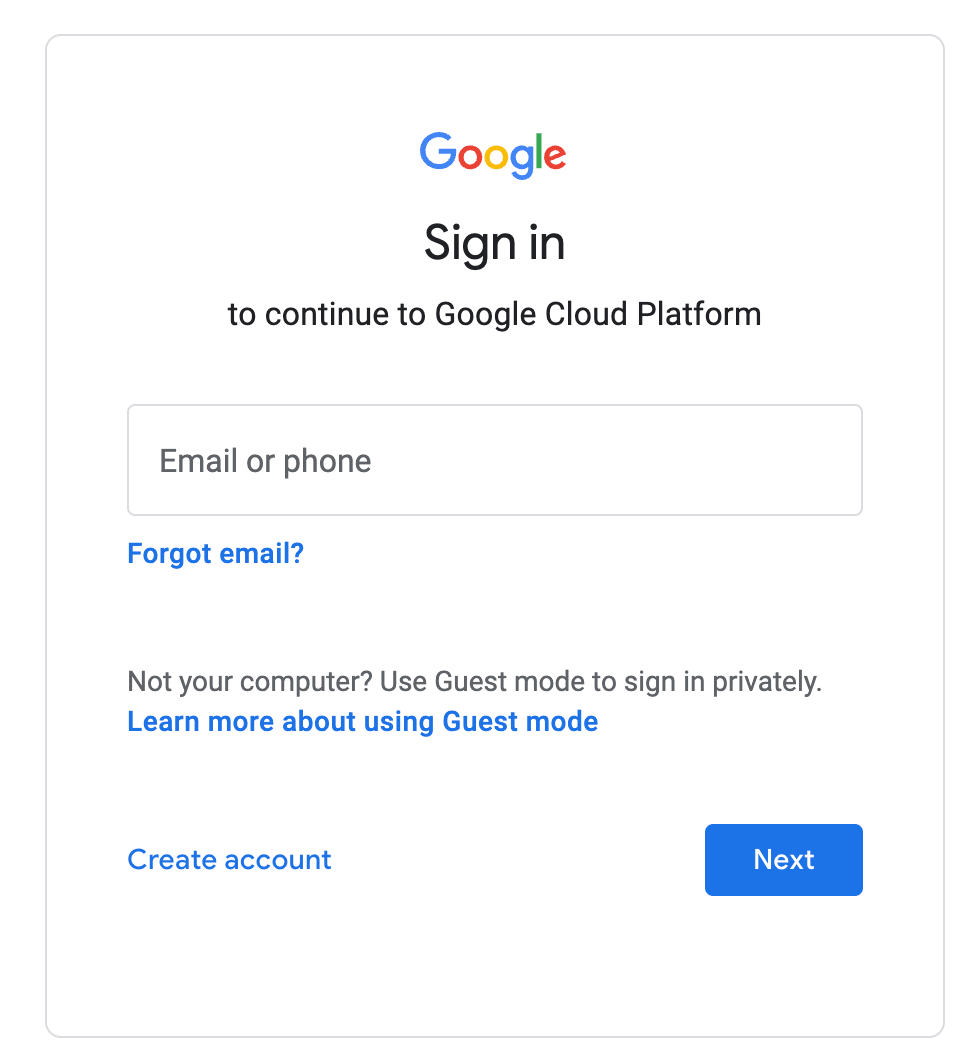
Choose the Stanford Google Workspace ID
Users with both a personal Google Workspace ID, like a Gmail account, for example, and a Stanford Google Workspace ID might encounter a “Sign In with Google” screen that shows both accounts, depending if their browser has cookies from previously successful authentications. It’s important to choose the Stanford-associated ID when re-logging into Google Cloud Platform. Using your personal Gmail account may not be allowed.
Google Groups, Stanford Workgroup Manager and Workspace IDs
Cloud administrators should assign role-based access controls, like “administrator,” to groups instead of individual user accounts. Google Groups are used in Google Cloud Platform, which can be managed using Stanford’s Workgroup Manager web application. Simply add the base sponsored SUNet ID to a department or school workgroup and enable the Google Groups synchronization function in the Integrations tab in Sponsorship Manager. Within an hour or so, you can log into Google Cloud Platform and assign roles and permissions to the groups you’ve configured in Workgroup Manager, including your collaborators with free base SUNet IDs.
FAQs
- What is required to get a Stanford Google Workspace ID?
- An active, base (free) sponsored SUNet ID is a prerequisite. Members of the Stanford community who have the authority to sponsor a SUNet ID for an external collaborator must complete the sponsorship process prior to requesting a Stanford Google Workspace ID.
- What happens when a SUNet ID sponsorship expires?
- When collaborator’s base SUNet ID sponsorship expires, their Stanford Google Workspace ID will be deactivated and their ability to log into GCP will conclude.
- What happens when a SUNet ID sponsorship gets upgraded from base to full?
- If an active, base sponsored SUnet ID account is upgraded to full sponsorship, however, there will be no disruption and the user will gain access to Stanford’s full suite of Google Workspace applications, like Drive, Docs and Sheets. They will also have a full Microsoft 365 account that includes a fully functional email account.
- Does the Stanford Google Workspace ID include Docs, Drive or Sheets?
- The Stanford Google Workspace ID only provides an ID username that can be used to log into some Google technologies, primarily their cloud infrastructure services. This does not include Google Docs, Google Drive, Google Sheets, or the other Google apps within the Google workspace.
- Does the Stanford Google Workspace ID include email?
- No; although it looks like an email address, it is not. Any messages sent to a Stanford Google Workspace ID will fail. Only paid full sponsored SUNet IDs include a functional email account.
- How do I administer Google Cloud Platform projects with my Stanford Google Workspace ID?
- You do not have access to Google Cloud Platform unless you are invited to an existing project within GCP. To successfully log and access cloud infrastructure accounts and projects, a cloud administrator must assign a role or set of permissions to your Stanford Google Workspace ID.
- I have a full (paid) sponsored SUNet ID. Do I need a Stanford Google Workspace ID?
- No. Those who have access to the full suite of Google Workspace applications, or who have a functional Stanford email account, do not need to submit this form. They can already authenticate to Google Cloud Platform.
- What kind of support does a Stanford Google Workspace ID have?
- Stanford Google Workspace IDs do not include central endpoint, desktop support, or access to the campus Service Desk. SUNet ID sponsors is responsible for providing support.
- Can I use Stanford Workgroup Manager to manage Stanford Google Workspace IDs?
- All SUNet IDs can be added to Stanford workgroups using the Workgroup Manager web application. The Google Groups integration will synchronize those accounts Google Cloud Platform. The free Stanford Google Workspace ID program now extends this management benefit to all users.
- Should I log in with my personal Gmail account or my Stanford Google Workspace ID?
- Users with both a personal Google Workspace ID, like a Gmail account, for example, and a Stanford Google Workspace ID might encounter a “Sign In with Google” screen that shows both accounts, depending if their browser has cookies from previously successful authentications. It’s important to choose the Stanford-associated ID when re-logging into Google Cloud Platform. Using your personal Gmail account may not be allowed.
- How should I assign Workspace IDs in Google Groups and Stanford Workgroup Manager?
- Cloud administrators should assign role-based access controls, like “administrator,” to groups instead of individual user accounts. Google Groups are used in Google Cloud Platform, which can be managed using Stanford’s Workgroup Manager web application. Simply add the base sponsored SUNet ID to a department or school workgroup and enable the Google Groups synchronization function in the Integrations tab in Sponsorship Manager. Within an hour or so, you can log into Google Cloud Platform and assign roles and permissions to the groups you’ve configured in Workgroup Manager, including your collaborators with free base SUNet IDs.
Still have questions?
For further assistance, please submit a Help request.
