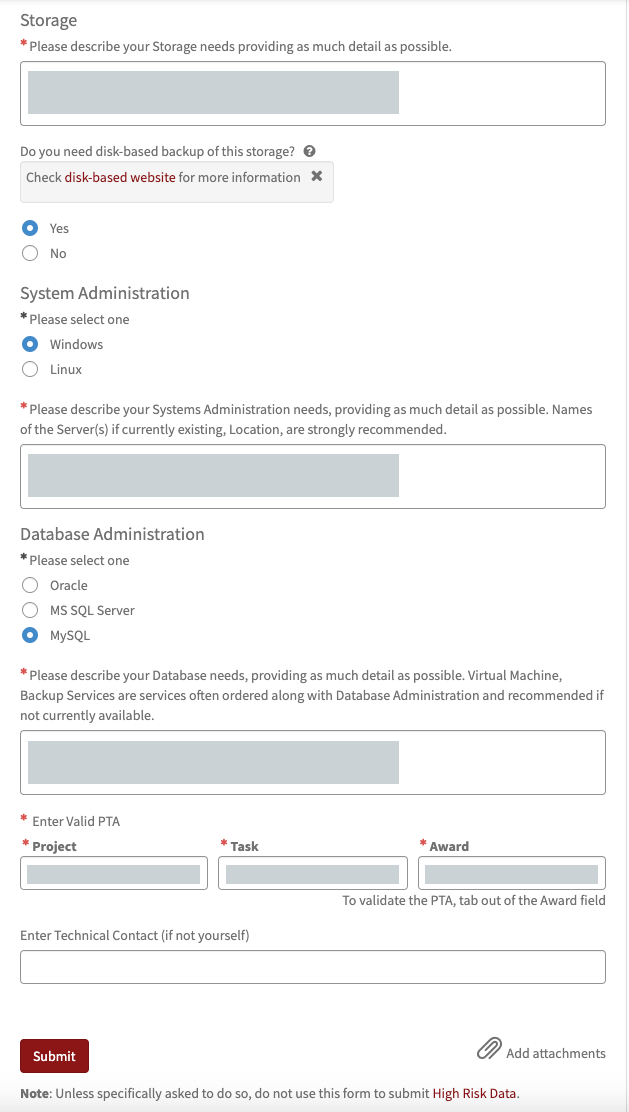The Client Technology Solutions and Consulting (CTSC) is University IT’s premier IT solutions group specializing in Technology Consulting, Managed Solutions, Data Management, Virtualization, and Cloud Services. To learn more about what services are offered, visit the Client Technology Solutions and Consulting service page.
The ordering process for all of your client technology and consultation service needs has been streamlined to a single request form. Below are steps that will walk you through the new request process.
Request a Free Consultation
Follow the steps below to request a free consultation for technology services.
- Visit Request CTSC Services.
- Login with your SUNet ID and password (if prompted).
- Your contact information will appear automatically. If you are requesting on behalf of someone else, be sure to check the box to indicate that.
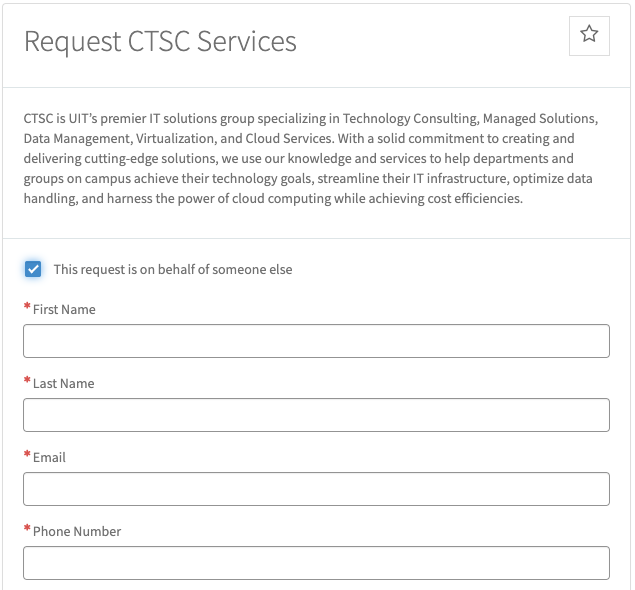
- To request a free consultation, select Requesting a Consultation.
- Describe your consulting needs by providing as much detail as possible in the blank box. Optionally, you can attach relevant documents by clicking the Add attachments (paperclip icon).
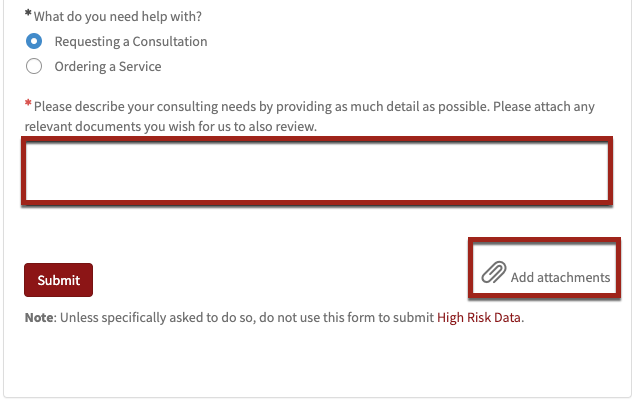
- After you have completed all of the required (*) fields, click the Submit button when you are ready to submit your request.
Request a New Client Technology Service
Follow the steps below to request new Technology service(s).
- Visit Request CTSC Services.
- Login with your SUNet ID and password (if prompted).
- Your contact information will appear automatically. If you are requesting on behalf of someone else, be sure to check the box to indicate that.
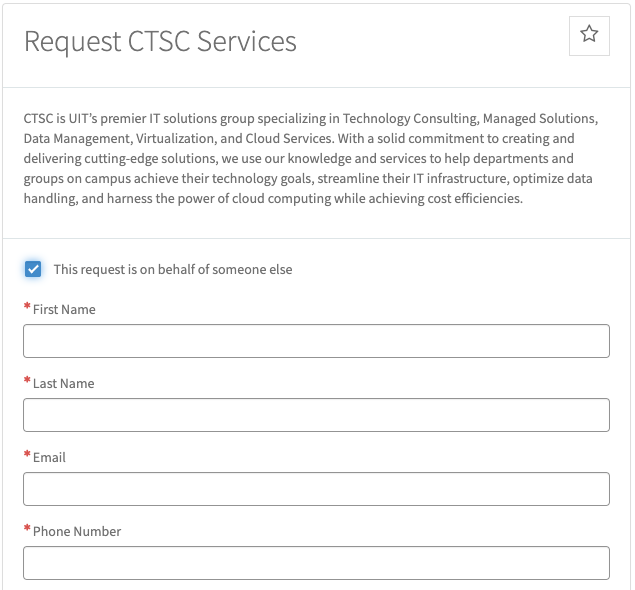
- To request a new service, select Ordering a Service.
- Click the box next to the service(s) that you would like to request.
Example
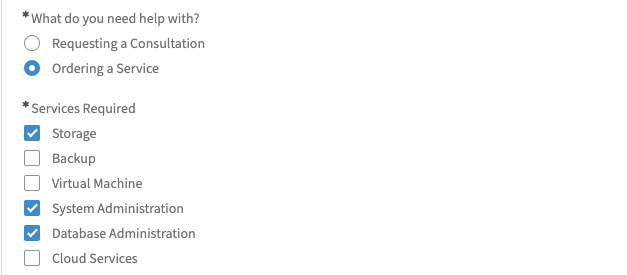
- Complete all required (*) fields for the service(s) selected.
- Select options (when applicable).
- Provide as much detail as possible in the blank box.
- Enter a valid PTA (University) or Cost Center (Hospital).
- After you have completed all of the required (*) fields, click the Submit button when you are ready to submit your request.
Example