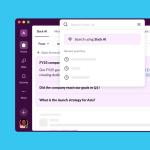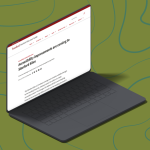Type Now, Send Later. Slack Scheduled Send Has Arrived.
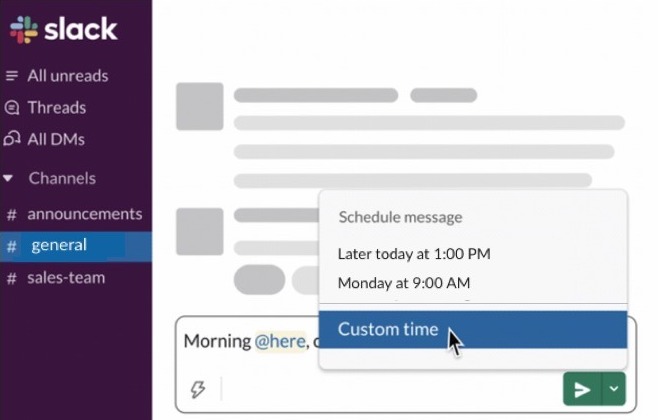
Vacations are back — and that can make it tricky to sync schedules for effective communication.
When you have a message to share but don’t want to send it right away, Slack has a new solution: Scheduled Send.
This feature lets you write messages as you normally would and select a date and time in the future to send them. So, you can work on your schedule and have your communication delivered at the best time for the recipient.
You can schedule your message down to the minute, up to 120 days in advance. And don’t worry if you change your mind. You can edit, cancel or reschedule messages until they are sent.
Scheduled Send is a great way to avoid pinging colleagues when they’re on vacation or during out-of-work hours. You can also use it to:
- Message colleagues in different time zones
- Plan announcements to appear on specific dates
- Send messages when you’re out of the office or on the go
- Send reminders to yourself or others
How it works
You’ll use the new drop-down arrow that appears to the right of the paper plane “send” icon in the desktop app.
- Compose a new message as you normally would
- When you’re done, click the new green arrow to bring up a menu of dates and times
- Pick from a date and time from the list of prefilled options or select custom time to set your own
Working from your mobile device? Access a similar menu by long-pressing the send button in the Slack app on Android and iOS.
More new Slack features
You may notice a few other things that look and feel a bit different. Slack recently launched a new desktop app design to organize channel details and help you find the stuff you need faster.
Channel bookmarks let you elevate key web-based information to the top of the channel. Anything with a URL — including documents, spreadsheets, dashboards, and websites — can be bookmarked.
To add a bookmark, click + Add a bookmark and enter the link on the screen. Bookmarked URLs display in the bookmark bar at the top of the channel in the order they were added. Anyone in the channel can reorder bookmarks by dragging them across the bar.
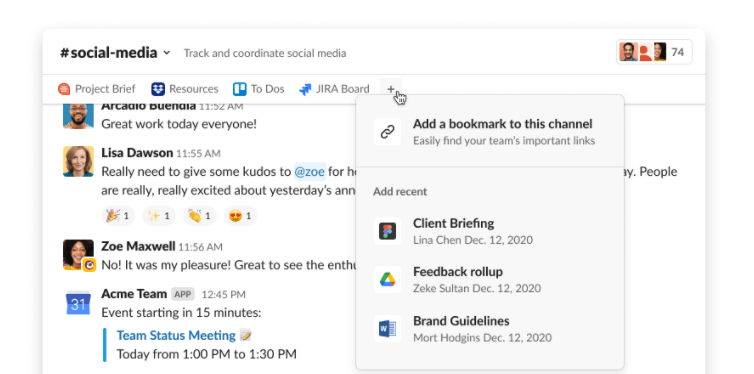
Pinned messages are also rising to the top. You’ll find them located in bookmarks for a more convenient way to access crucial conversations.
Additionally, Slack has brought information previously found in multiple places into the channel header. Click the name of a channel or direct message to change notification settings or instantly view details, like members and integrations.
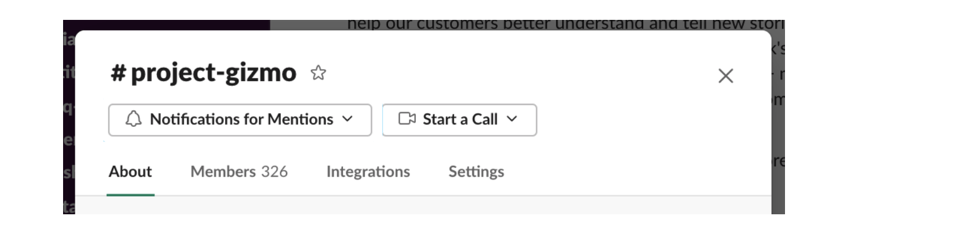
Read more about the design changes on Slack's website.
DISCLAIMER: UIT Blog is accurate on the publication date. We do not update information in past blog entries. We do make every effort to keep our service information pages up-to-date. Please search our service pages at uit.stanford.edu/search.