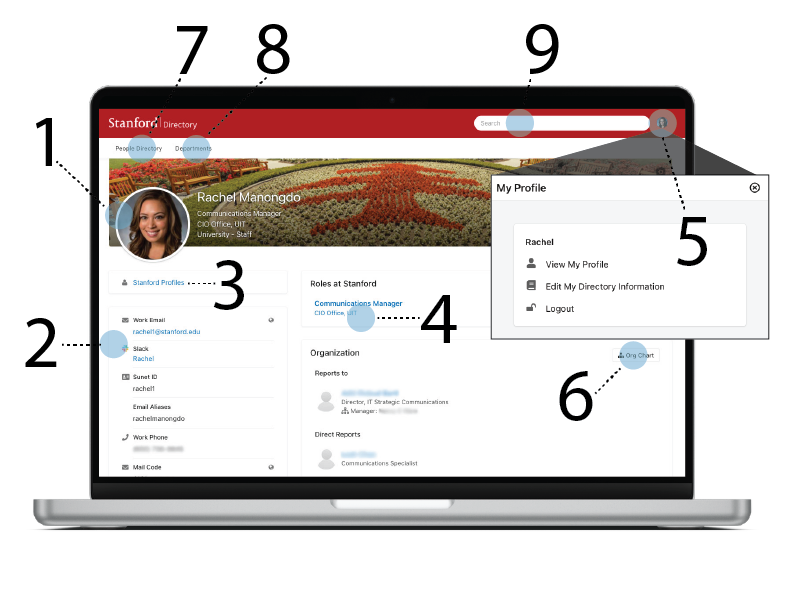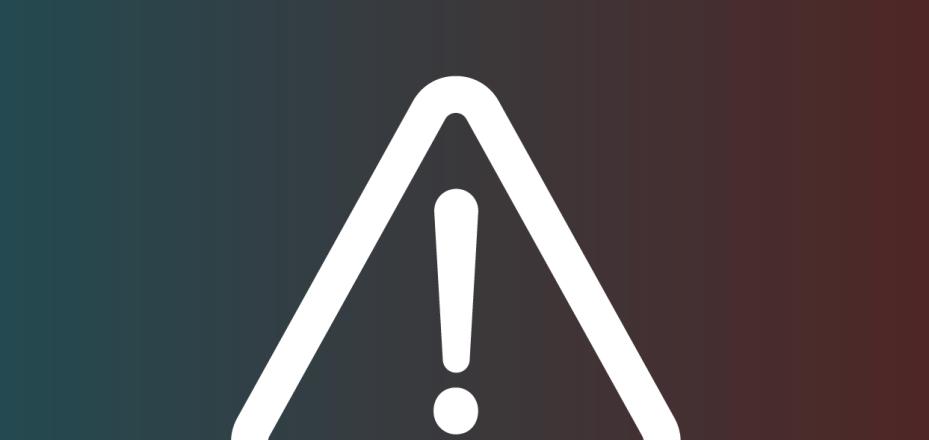Knock, Knock. Who’s There? Stanford...
StanfordWho is here — with a few visible interface changes and performance improvements.
On Dec. 9, University IT (UIT) moved the StanfordWho directory to a new platform due to a required transition to a new vendor. You can still access the same information, features, and functionality you’ve always used, but read on to learn about the changes you may notice.
What’s changed?
- Different direct links. The move has impacted all URLs that directly point to StanfordWho listings and search results. Any direct StanfordWho link that includes stanford.rimeto.io/ needs to be updated with a new URL. After Dec. 16, the stanford.rimeto.io/ links will no longer work. Follow these instructions to update or create direct links to StanfordWho listings and search results.
- Faster profile updates. Now when you make changes to contact and affiliation information in StanfordYou, they will appear on your StanfordWho profile more quickly, typically in a business day.
- More robust search filters. If you’ve ever had trouble finding the right “Brian Young,” [insert your colleague’s name], out of the many at Stanford, the new filter capabilities allow you to search on a more granular level. You can build filters with multiple criteria (e.g., first and last name, SUNet ID, email, department, role) to help drill down to the right person.
- New StanfordWho mobile app (coming in 2022). The current StanfordWho mobile app will no longer work, but UIT is planning to launch a new app in 2022. You can still access stanfordwho.stanford.edu through mobile device browser applications.
Tour the new Stanford/Affiliates view
StanfordWho profile will display the same information but in a different layout. Below is a quick overview of what you’ll see in the Stanford/Affiliates view or when you’re logged in with a SUNet ID. More detailed information can be found on the StanfordWho service site.
- Stanford ID card or Stanford Profile photo or Stanford stock photo. Displays visible Stanford ID card photos or photos on Stanford Profiles (Community Academic Profiles, or CAP). For those who do not have visible photos, you will see a Stanford stock image.
- Contact information. Displays preferred contact information. Note: A lock icon indicates information that is only visible to you.
- Stanford Profiles link. Navigates you to the Stanford Profile page for the person you are viewing.
- Department quick link. Navigates you to the people listing within that department.
- My Profile link. Opens a menu with options to view your profile, edit your directory information, or log out. "Edit My Directory Information" will send you to StanfordYou where you can change what you would like listed in both the public and Stanford views.
- Org chart. Select this to explore an interactive organization chart.
- People Directory. Navigates you to the top level Stanford directory where you can use filters to search.
- Departments. Opens a menu listing of Stanford departments. You can search the list of departments without navigating away from the profile page. Once you click a department, you'll be directed to the people listing from within that department.
- Search. Search for someone by entering their name, email, SUNet ID, department, title, or other keywords.
Learn more
DISCLAIMER: UIT News is accurate on the publication date. We do not update information in past news items. We do make every effort to keep our service information pages up-to-date. Please search our service pages at uit.stanford.edu/search.