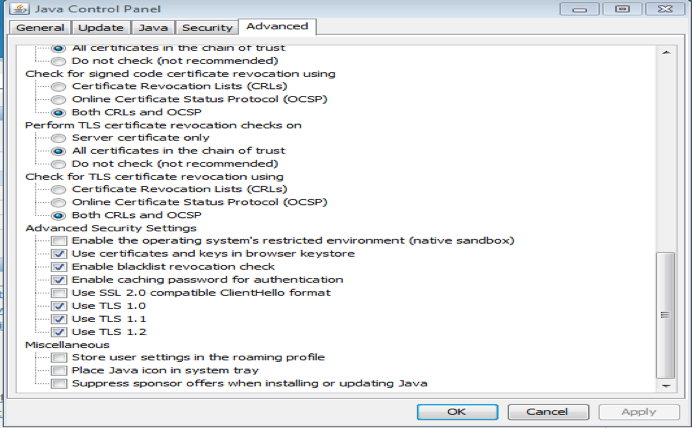Overview
In support of Oracle Financials Applications Release 12, Stanford uses a standard version of Java for Windows, Java 1.8.0_102 (also known as Java Update 8 or Java Runtime Executable/JRE 8). Java is required for users of Oracle “core forms” applications, including Enterprise Asset Manager, Labor Scheduler, Labor Distribution, Sunflower, General Ledger, Accounts Payable, Accounts Receivable, etc.
Note: Users of Oracle Financials distributed web forms such as iJournals, PCard, Internet Procurement, and SU Expense Reports are not required to use Java 8 at this time. Only JavaScript must be enabled to use these applications.
If you are unsure of whether you are a “core forms” application user:
- Log in to ofweb.stanford.edu and check the Navigator section of your homepage for the applications listed above.
- Still in doubt? Launch an application from your Navigator. If it opens in a Java window, then you are using a "core form" application:
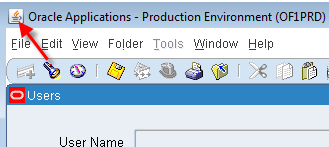
All Oracle Financials users need to use a compatible browser and ensure that the browser's Pop-up Blocker is turned off. If you are using Internet Explorer version 11, then you must turn on Compatibility View for use with all Oracle financial applications. See the Browser Recommendations page for more information about browser settings.
How to upgrade to Java 1.8
Beginning Oct. 23, 2016, Java 1.8.0_102 will be the minimum supported version for Oracle Financials. If you are operating with an older version of Java on your computer, you should upgrade to Java 1.8.0_102 in order to use Oracle core form applications and meet current operational standards for computing security.
To install the correct version of Java, you must have administrator rights on your computer. If you are a core forms user and do not have administrator rights on your computer, please contact your local IT/desktop support organization to perform the necessary updates for you.
Distributed Core Forms Users with administrative privileges or Desktop Support Personnel can do the following:
1. Download Java for Oracle Financials.
NOTE: If you are on a Windows machine, download the 32-bit version. If you use 64-bit browsers on Windows, download the 64-bit version of Java; Mac users should download the Mac-OS version.
2. Select Download Windows 32-bit Java Plugin Default.
3. Go to the download directory and double click the downloaded file.
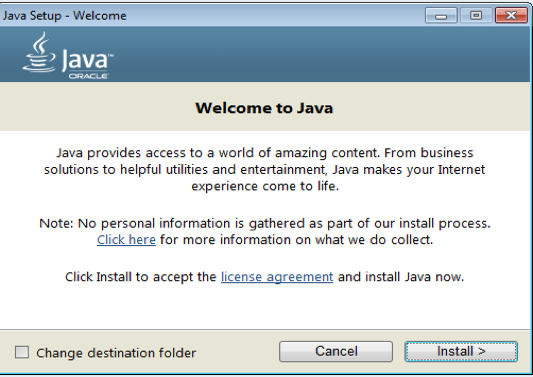
4. Select Install.
5. Installer will prompt for removing the out-of-date Java. Select the older version, and click Uninstall.
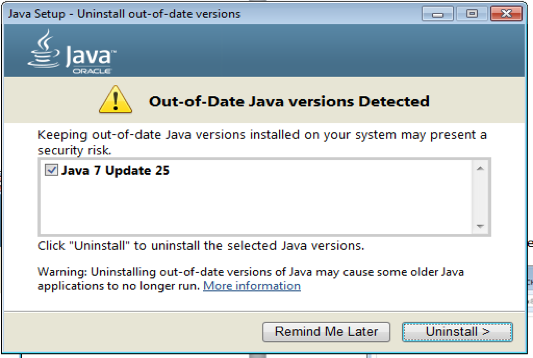
6. After removing the older version and installing the new Java, click Next, and then Close.
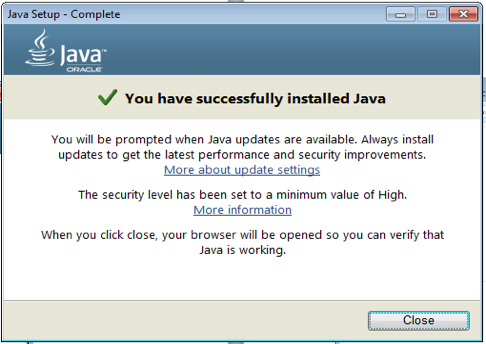
NOTE: After successfully installing Java, go to Control Panel > Programs > Java. Click the Update tab and deselect Check for Updates Automatically, if checked. Click OK to save.
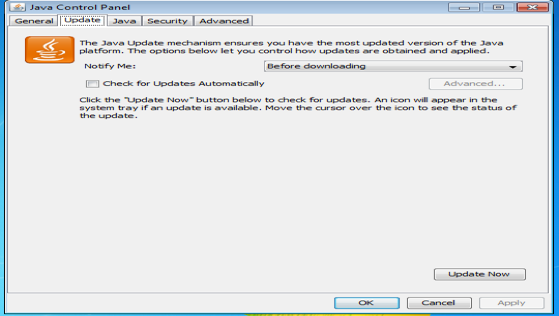
7. After installing new Java, clear your browser cache and close the browser. Open a new browser window and go to your new application to verify.
NOTE: Internet Explorer is supported with compatibility mode.
Sunflower forms
For users who use Sunflower forms, please follow these steps after installing the Java:
1. Open your Control Panel
2. Search "Java" and open the Java control panel.
3. Click on the “Advanced” tab and go down and verify the “use TLS” entries.
4. Enable TLS 1.0, TLS 1.1, and TLS 1.2.