On this page:
Account status
- Why does my functional account show as "pending"?
-
The account is pending until it is sponsored. It will become active approximately four hours after it has been sponsored.
If you have not already identified a sponsor, ask a staff or faculty member to go to Sponsorship Manager and sponsor the account.
Email address
- Why do some third-party web sites not work without a Stanford email address?
-
Many third party services assume that everyone with a SUNetID has a Stanford email address. That is not always true; many sponsored SUNetIDs do not come with Stanford email service, and some SUNetIDs keep their email address private.
If you have a Stanford email address, you can fix the problem by changing the visibility level of your email address. If you do not have a Stanford email address, you can fix the problem by providing a third-party email address. The steps to fix either problem are the same.
- Log into StanfordYou.
- Click Maintain your directory ad AlertSU emergency contact information.
- In the SU Contact Info section, click change.
- In the Email address section there are two settings to check:
- Either select a Stanford email address or enter a third-party email address.
- Set your Email visibility to either 'Public' or 'Stanford'.
- Save your changes. Changes can take up to an hour to propagate.
Once your email address has been entered, the change will propagate the Stanford Directory service (LDAP). The next time you log in to a third-party web site using Stanford credentials, your email address will be provided to the third-party.
For additional help, review the How do I fix it? steps complete with screenshots.
Emergency contacts
- How do I update my emergency contact?
-
To update your emergency contact, you must first add a new emergency contact and “promote” the new contact to be your primary. Once you add and select a new primary contact, you can then delete a former primary contact.
If you have only one emergency contact, and that person is no longer valid or appropriate as a contact for you, select someone else who can be your emergency contact and enter their information in place of your current contact. Accurate emergency contact information is vital in case of personal or campus emergencies.
To add an emergency contact:
- Log into StanfordYou.
- Click Maintain your external emergency contact information.
To promote an alternate contact to primary contact:
- Log into StanfordYou.
- Click Maintain your external emergency contact information.
- Click make this my primary contact next to the name of the contact.
- Next to Emergency contacts, click add new contact and enter the contact information.
- Click Save.
Students can find the instructions to add emergency contact here.
SUNet ID
- How do I change my SUNet ID password?
-
To change your password through StanfordYou:
Log in to StanfordYou. If the WebLogin page opens, enter your SUNet ID and password and click Login.Your password must meet the stringent criteria of Stanford's password-checking system. When you are required to change your password, you cannot "change" it to the same value.
- On the StanfordYou page, click Change your SUNet ID password. The Stanford Accounts page opens.
- Type your current password in the Current password field.
- Type your new password in the New password field.
- Type your new password again in the Re-enter new password field.
- Click Save.
Directory listing
- How do I change my name in the directory listing? I'm not commonly known by my full legal name.
-
If you are not commonly known by your full legal name, you can enter a preferred name to display in your online and printed directory listings.
To change your preferred name if you are a faculty or staff member:
Log into StanfordYou. Click Maintain your directory and AlertSU emergency contact information. Next to Name & ID, click change. Type your preferred name. Click Save. The update should be available in systems such as StanfordWho within 24 hours.
If you are a university employee but don't have SUNet ID, ask your department's Human Resources representatives to change your directory information using the HR systems.
Stanford Hospital employees cannot use StanfordYou. Ask your Human Resources department to make any changes.
The StanfordWho directory often reflects changes made in StanfordYou almost immediately, but some changes take 24 hours to display. If the directory doesn't reflect your updates after 24 hours, please submit a HelpSU request.
To change your preferred name if you are a student:
Log into Axess. Click Personal Information. Click Names. Edit as desired. International students can change their Preferred Name by following the same instructions as other students.If the information isn't updated in 24 hours, contact the Student Services Center and ask to modify your preferred name. Once the update is made by the Student Services Center, the update should be available within 24 hours.
- How do I change my name? My legal name has changed because of marriage/divorce, etc.
-
Faculty and staff must contact your department's human resources coordinator or manager to change your legal name. Students must contact the Registrar to change their legal name. In both cases, the change will be entered in PeopleSoft, which will update StanfordYou.
- How do I set privacy settings for my Stanford ID card image?
-
Your Stanford ID card image is the picture printed on your Stanford ID card. The image can only be viewed by authorized users of the university’s access and transaction systems, unless you change the privacy setting.
To change the visibility settings of the image via StanfordYou:
Log into StanfordYou.
Note: Students cannot change their image visibility settings in StanfordYou. If you are a student, use the Privacy function of Stanford Axess to change the visibility settings of your Stanford ID card image.
Click Maintain your directory and AlertSU emergency contact information. Click change visibility, next to Image. Select Private, Stanford, or Public, in the Image visibility dropdown list.
- Private - Your Stanford ID card image will remain private and can only be seen by you and authorized users of the university access and transaction systems.
- Stanford - Where the image appears on Stanford websites, only people authenticated by a SUNet ID can view the image.
- Public - Where the image appears on Stanford websites, anyone viewing the web page can view the image.
Click Save.
Photos taken for and included on the Stanford ID card do not automatically appear on any university websites, in any applications or in any printed materials.
However, starting April 29, 2020, Stanford faculty and staff ID card photos are included in StanfordWho, the university's online directory, when the visibility setting is changed from Private to Stanford or Public. This includes photos taken for the ID card and photos that have been uploaded to the ID card website.
Note: You may opt to have the image that appears in StanfordWho populated by the image you uploaded in Stanford Profiles, a virtual workspace designed to support collaboration among faculty, graduate students, and postdocs. To do this, ensure the visibility setting for your ID card image is set to Private.
In addition, approval by university human resources, staff and faculty photos may be included on specified websites, applications or as part of printed materials. Even with this approval from human resources, your photo will only appear if you have changed the visibility setting from Private to Stanford or Public.
Image usage
Photos taken for and included on the Stanford ID card do not automatically appear on any university websites, in any applications or in any printed materials.
However, starting April 29, 2020, Stanford faculty and staff ID card photos are included in StanfordWho, the university's online directory, when the visibility setting is changed from Private to Stanford or Public. This includes photos taken for the ID card and photos that have been uploaded to the ID card website.
Note: You may opt to have the image that appears in StanfordWho populated by the image you uploaded in Stanford Profiles, a virtual workspace designed to support collaboration among faculty, graduate students, and postdocs. To do this, ensure the visibility setting for your ID card image is set to Private.
In addition, approval by university human resources, staff and faculty photos may be included on specified websites, applications or as part of printed materials. Even with this approval from human resources, your photo will only appear if you have changed the visibility setting from Private to Stanford or Public.
- How do I change my faculty appointment title?
-
Contact Faculty Affairs for any changes to your faculty appointment title or short title.
- Why does my department name say "Operations" in StanfordYou?
-
Your Administrative department is the Stanford organization that you belong to for payroll and HR purposes. This department does not appear in directory listings; it's included in StanfordYou for your information only.
If the department shown in your Affiliation is incorrect, contact your Human Resources Administrator to change it.
- I'm a student, why can't I change any of my directory information in StanfordYou?
-
Most student information is managed by the Registrar and maintained via Axess. In StanfordYou, students can enter additional names for searching and add a web address to your directory listing. You can also manage your account information in StanfordYou.
- I changed my address in Axess, why hasn't it changed in StanfordYou?
-
During heavy transaction periods, the transfer of data from Axess to StanfordYou can be delayed. If your address in StanfordYou hasn't been updated after 48 hours, please submit a Help ticket.
- Why has my former address shown up again in StanfordYou?
-
PeopleSoft (the system of record for Stanford faculty and staff addresses) does not accept address deletions from StanfordYou. If you delete an address in StanfordYou, the next time your info is synchronized with PeopleSoft, the deleted address will come back.
Contact your Human Resources Administrator to have the old address permanently deleted from PeopleSoft. Alternatively, you can copy your current home address over an old mailing or temporary address.
Students must maintain their addresses in Axess.
- How do I set privacy settings in StanfordWho to appear in the hospital Global Address List?
-
In order for your name to appear in the hospital Global Address List (GAL) in Microsoft 365, it must be set to Public. If a person's affiliation, email, telephone, and work address are set to private or Stanford, then that person will not appear in the hospital GALs. Note that department and title will not be displayed in the GAL, regardless of visibility setting.
Update your directory privacy settings
To change the privacy settings of your StanfordYou profile, follow these instructions:
- Log into StanfordYou.
- Click Maintain your directory and AlertSU emergency contact information.
- In the right sidebar, click Directory preference.
- Select Private, Stanford, or Public, in the profile visibility dropdown list.
- Private: Only you and Stanford business systems have access to this information, and it will not appear in the hospital GAL.
- Stanford: Authenticated Stanford community members can view this information, but it will not appear in the hospital GAL.
- Public: Anyone on the internet can view this information, and it will also appear in the hospital GAL. To manage what information (email, telephone, work address) appears in the hospital GAL, go to your visibility settings.
- Click Save.
Update individual visibility settings
To manage what information (email, telephone, work address) appears in the hospital GAL, follow these instructions to update your visibility settings:
- Log into StanfordYou.
- Click Maintain your directory and AlertSU emergency contact information.
- In the right sidebar, click All your visibility settings.
- Next to affiliation, work phone, and/or work address, select Private, Stanford, or Public, in the profile visibility dropdown list. Note that department and title will not be displayed in the GAL, regardless of visibility setting.
- Private: Only you and Stanford business systems have access to this information, and it will not appear in the hospital GAL.
- Stanford: Authenticated Stanford community members can view this information, but it will not appear in the hospital GAL.
- Public: Anyone on the internet can view this information, and it will also appear in the hospital GAL.
- Click Save.
Primary work location
- How do I enter or update my primary work location?
-
1. Login to StanfordYou with your SUNet ID
2. Select "Maintain your directory and AlertSU emergency contact Information"
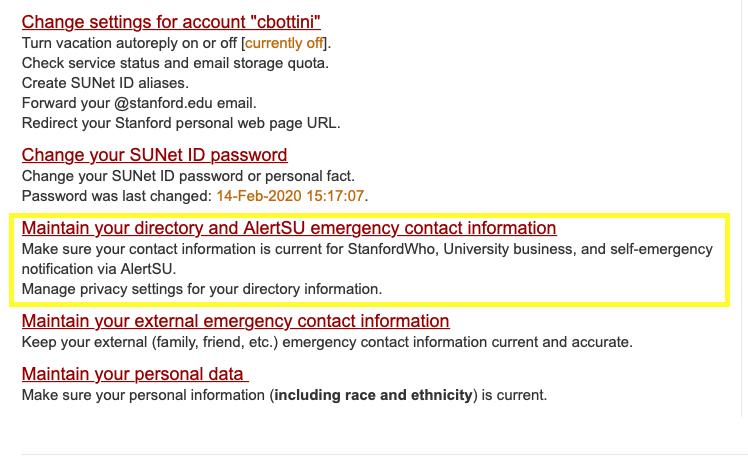
3. Scroll down to "Stanford affiliation" and click "change"
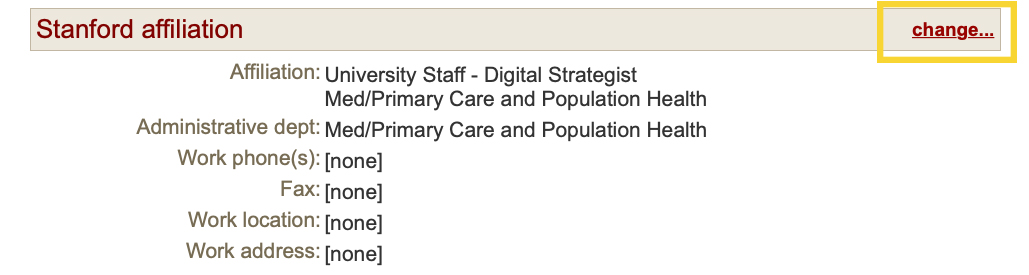
4. On the Work location tab, designate whether you have a primary work location at a Stanford facility or if you work remotely 100% of the time. If you do work at a Stanford facility, pick the building and floor that you occupy, and the work address will automatically default to the building address.
If you are temporarily working remotely due to COVID-19, please enter your primary work location at Stanford so that we know what space is designated for you upon your return. We are not asking for your home address.
If you work remotely 100% of the time regardless of COVID-19, then check the second option that states "I do not have a designated work location at a Stanford facility and work full time at a non-Stanford facility," and enter your department's work address. Work address in this case is only required for non-academic staff.
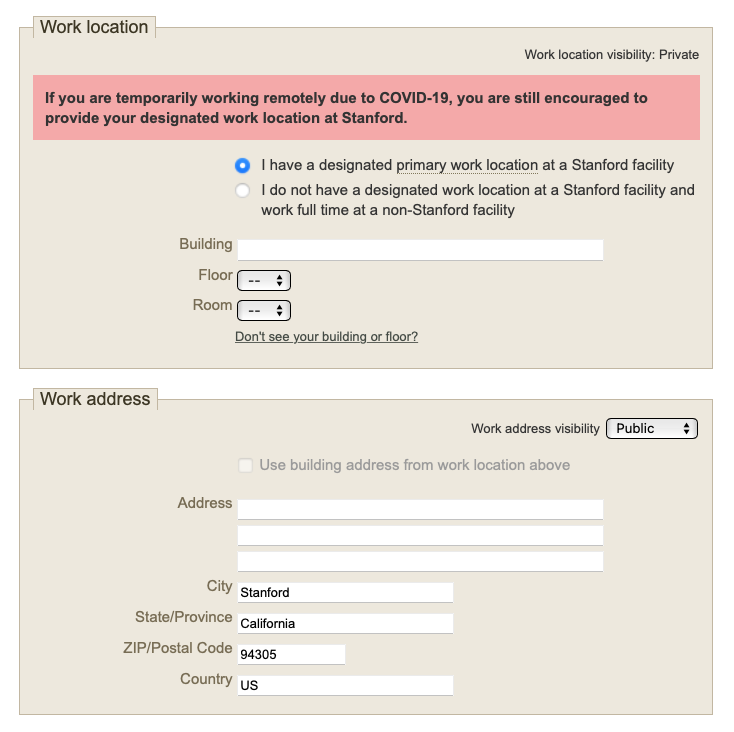
- What is my primary work location?
- Primary work location is defined as your designated worksite or physical location (ex. office, desk, lab) from which you conduct most of your work. If you are temporarily working from home due to COVID-19, please enter your primary work location at Stanford so we know what space is designated for you upon your return.
- Why does the university want to know my primary work location?
-
Documented primary work locations help the university to plan for and manage emergency situations and drills, building access, space capacity, operational notices for office occupants, Stanford transportation and housing, HR trainings, events, BeWell screening, counseling services, and more!
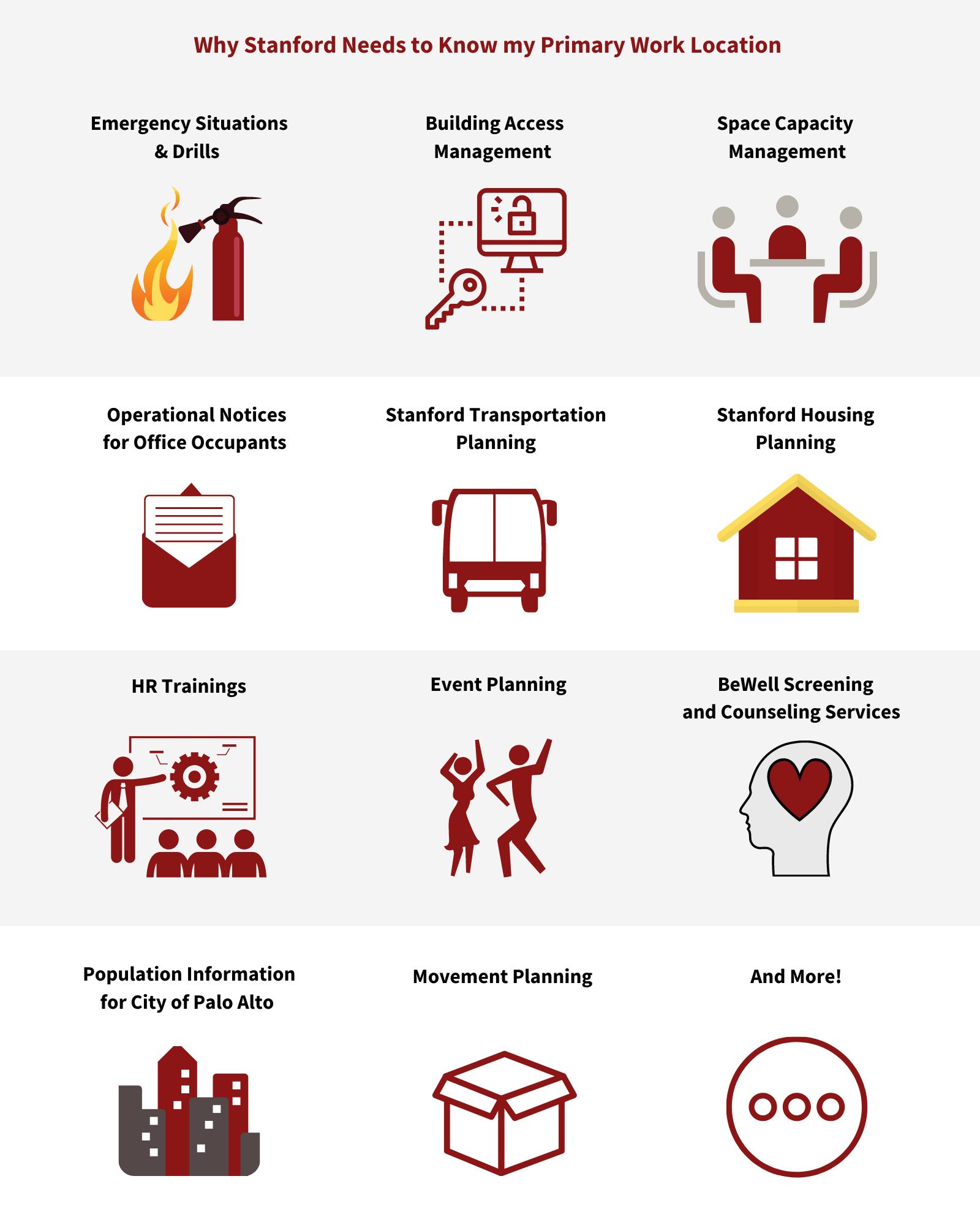
- What if I work in more than one location at Stanford?
-
You are encouraged to provide your primary work location associated with your primary affiliation. Your primary work location is your designated worksite or physical location (ex. office, desk, lab) from which you conduct most of your work. If you work in an office and in a lab, please provide your office location. If you have multiple affiliations, it is optional to provide your work location for your additional affiliations by clicking "Change" next to each listed affiliation. If you are temporarily working from home due to COVID-19, please provide your primary work location at Stanford so that we know what space is designated for you upon your return. Do not list your home address.
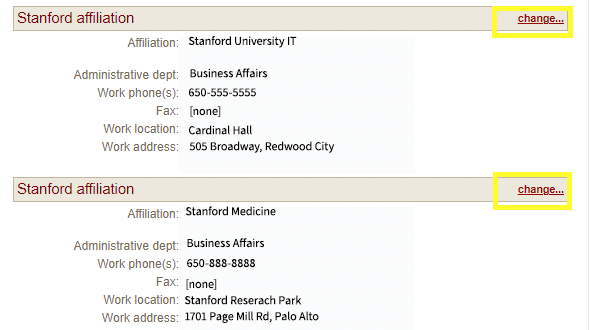
- Do I need to enter my work location at Stanford while I am temporarily working from home due to COVID-19?
- You are encouraged to enter your primary work location at Stanford so we know what space is designated for you upon your return. We are NOT asking for your home address.
- What if I don’t have a designated primary work location at a Stanford facility and work full time at a non-Stanford facility?
-
Navigate to StanfordYou and log in with your SUNet ID. Click on "Maintain your directory and AlertSU emergency contact information." Scroll down to "Stanford Affiliation" and click "change." Under "Work Location" select the option "I do not have a designated work location at a Stanford facility and work full time at a non-Stanford facility" and enter your department's address.
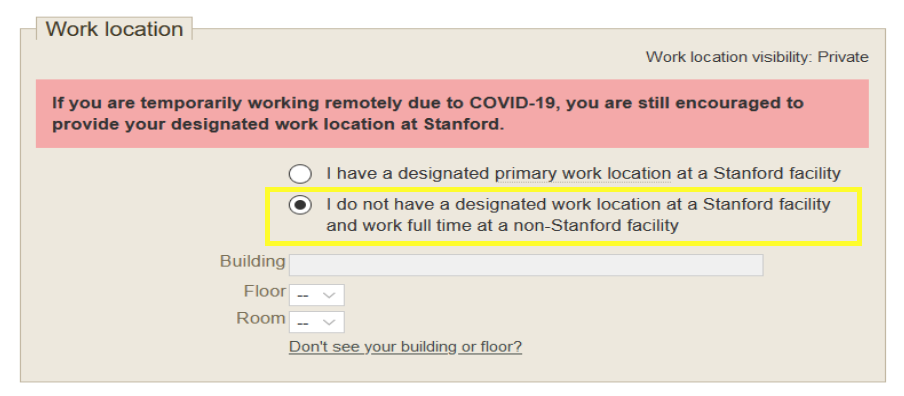
- What if I can't find my building in the drop-down list?
-
If you are not able to find your building in the drop down list after searching through the provided campus map and consulting with your department, please select the check box, ‘My building or floor is not listed’ in conjunction with ‘I have a designated primary work location at a Stanford facility.’
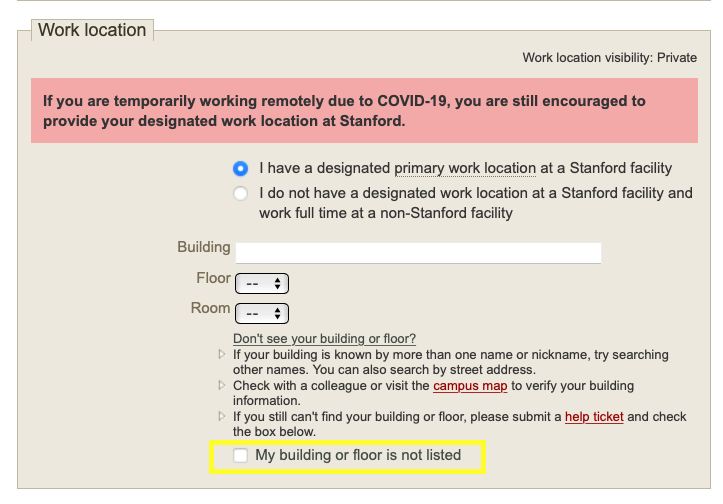
- What if I don't know which room I work in?
-
Once you enter your building and floor, a floor plan link will appear. Please click the link and choose the floor that you occupy to view the PDF floor plan. Look for your room id on the floor plan. You can always check with your department's administrator if you still have issues identifying your room ID.
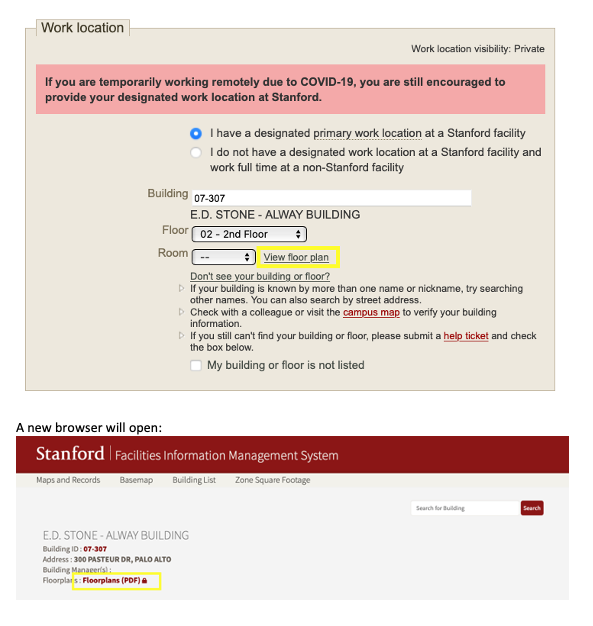
- Do I need to enter room information?
- Entering your room information is recommended to enable the university to properly manage space capacity and prepare for our safe returns to campus.
