Get started
Start the TSM Backup program to initiate a file restore or perform a manual (i.e., a non-scheduled) backup.
The TSM Graphical User Interface (GUI) (see figure, below) contains four buttons:
- Backup. Used to perform a manual (nonscheduled) backup of a file system or individual files.
- Restore. Used to restore a file or files.
- Archive. Open a Help request if you would like to use the archive function.
- Retrieve. Open a Help request if you would like to retrieve data that’s previously archived.
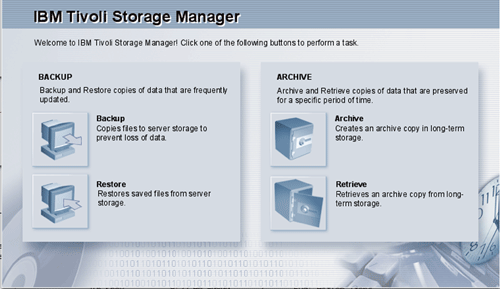
TSM Graphic User Interface
Backing up a file
Click on the "Backup" button in the GUI. A window will open with a representation of your local system.
Navigate to the drive, folder, or file you want to back up. Click the button in the left column to select the file or files you want to back up.
Click "Backup."
Restoring a file
Click the GUI "Restore" button. A window will open with a representation of your local system.
Navigate to the drive, folder, or file you want to restore. Click the select button in the left column to choose which files to restore.
Click "Restore." The Restore Destination window will open. Specify where you want the file to be restored (to the original or to a different location).
