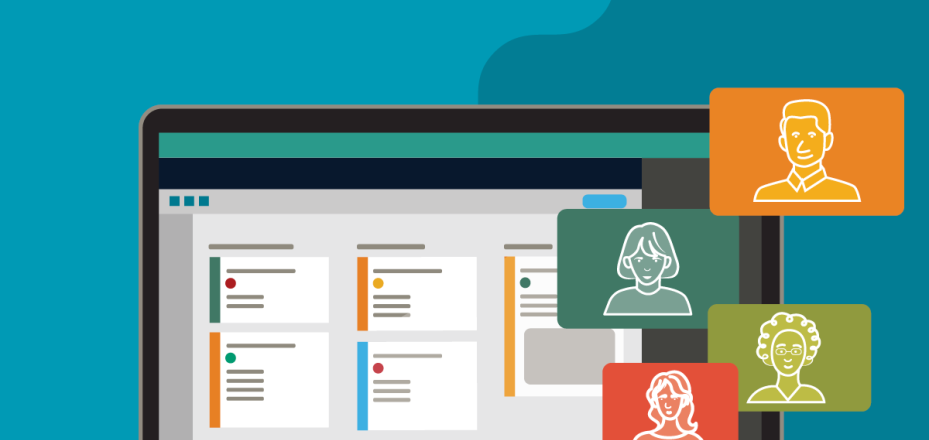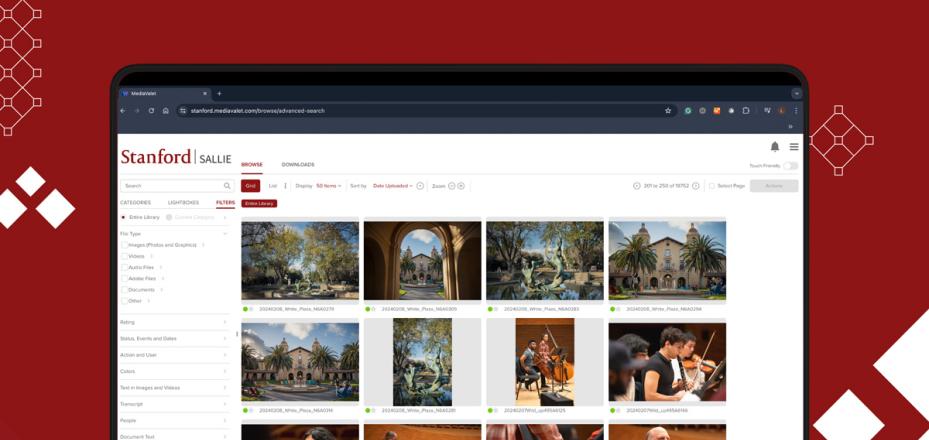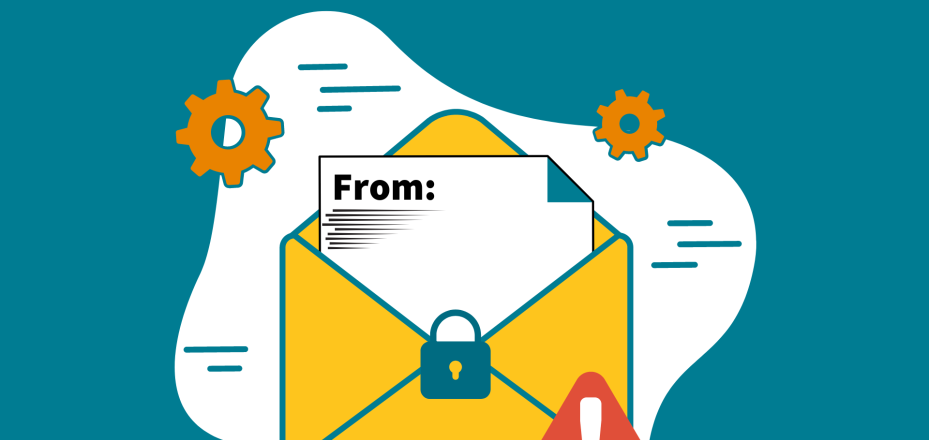What are some tips to effectively manage multiple Google accounts?
Here at Stanford, Google Suite (G Suite) is available to you under the terms of a contract between the university and Google. This allows you to use your Stanford email address to securely log into G Suite and use tools such as Google Docs, Google Sheets, and more. Review the approved data risk classifications for G Suite at dataclass.stanford.edu.
In addition to a university account, many people also have their own personal Google account — and sometimes toggling between the two can be confusing! Here are some tips for effectively navigating multiple Google accounts.
Tip 1: Switch accounts
When attempting to review a shared Google document, you may get a message like this:
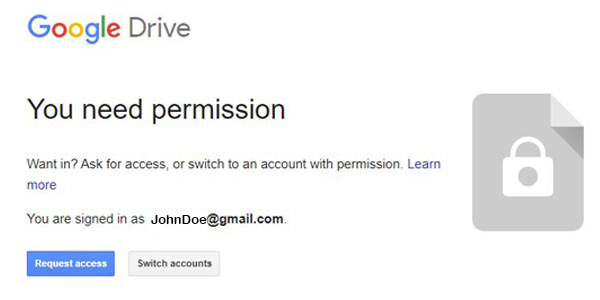
If you receive this message, it’s because you are signed into your personal account while trying to access a Stanford document.
Simply click ‘Switch accounts’ and follow the prompts to sign into your Stanford account.
Tip 2: Toggle between accounts within the same browser
In some cases, your default account may be set to your personal account (we’ll cover how to change that in a bit). If this is the case, when you create a new document, it may automatically create it within your personal account. To toggle to your Stanford account, simply find the circle icon in the upper right hand corner of your browser window, click on it, and select your Stanford account.
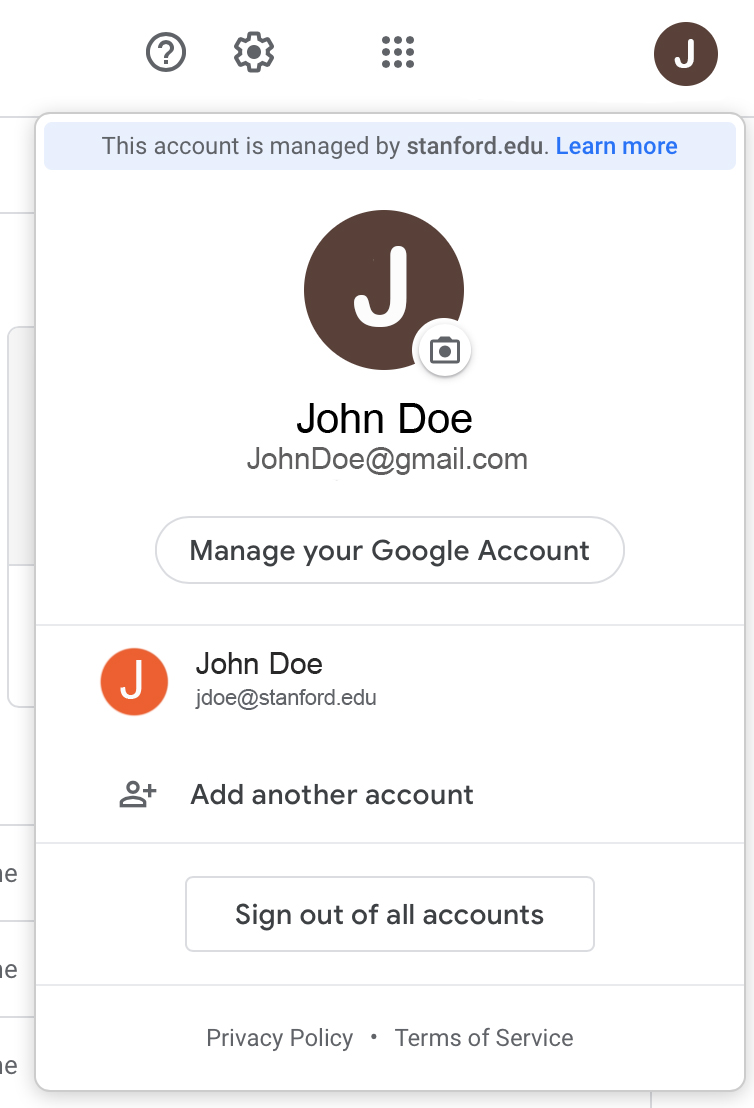
If you would like to sign out of your personal account altogether, click the ‘Sign out’ button.
Note: Signing out of your Google account signs you out of that Google account in the browser you are using. To get back into your personal account, you will need to sign back in.
Tip 3: Use separate browsers
You might want to have access to your personal Google email and documents while you are at work without having to switch back and forth between Google accounts all day.
To do this, simply use two different browsers, logging in to your personal Google account in one browser and your Stanford Google account in another.
Tip 4: Change your default account
In some cases, your default account is set to your personal account. To change the default to your Stanford account, follow these steps:
-
Go to any Google site (google.com, gmail.com, etc.) in a browser window.
-
Log out of any and all Google accounts. This is done by clicking on the circle icon in the upper right corner of a Google page and choosing ‘Sign out’ from the menu option
-
Now go to googledrive.stanford.edu to log in with your Stanford account — this is important because the first account you log into becomes the default when multiple sign ins are used.
-
Once you’re logged into your Stanford account, click on the circle icon in the upper right corner of a Google page and choose ‘Add account.’
-
Add the second, third, and any other Google accounts as necessary.
Again, be sure to log into what you want as the default/primary account first. Then, you can add new accounts that you want to be other options available in the accounts menu.
Learn more
To learn more about G Suite, visit the Service Page on the University IT Website. If you need help with any aspect of G Suite, please submit a Help ticket.
DISCLAIMER: UIT News is accurate on the publication date. We do not update information in past news items. We do make every effort to keep our service information pages up-to-date. Please search our service pages at uit.stanford.edu/search.